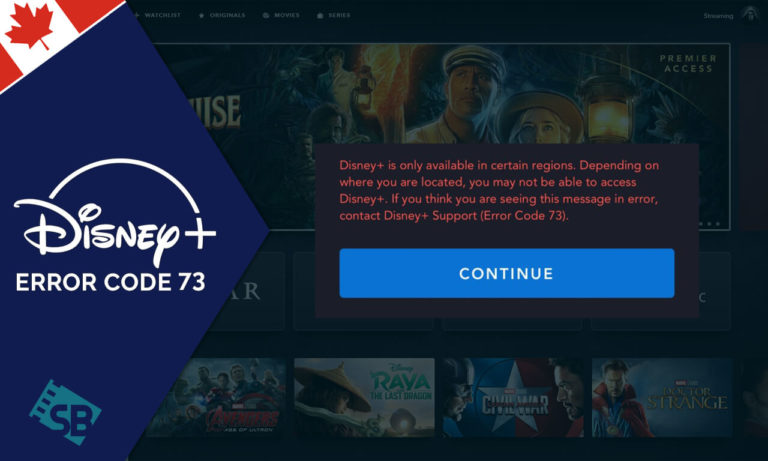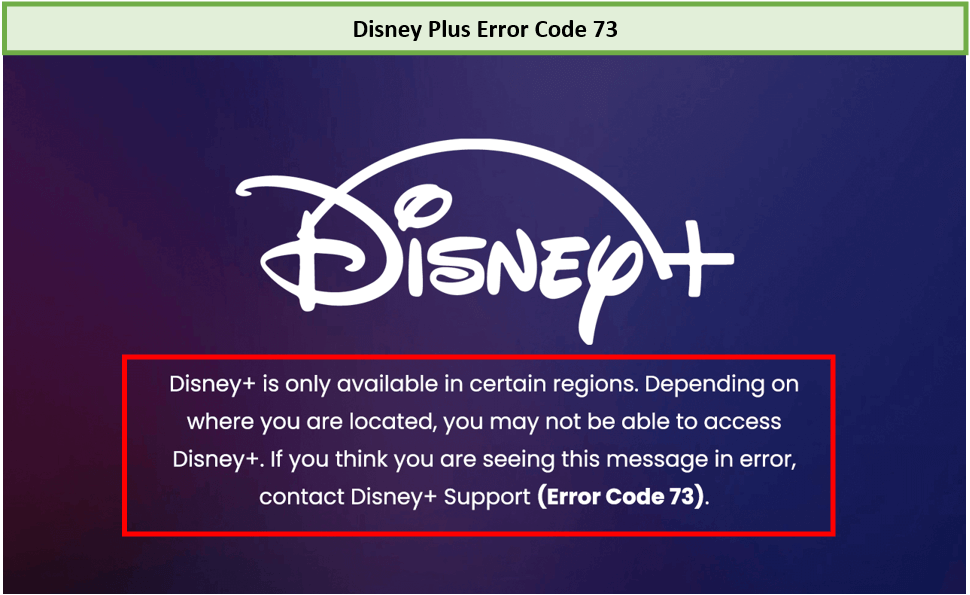Do you wonder: How do I fix Disney Plus error code 73 in Canada? You can fix this error by checking if Disney Plus is available in your region. Turn off the low-quality VPN and use the premium Disney Plus VPN. Also, there are some easy methods to fix the Disney+ Error Code 73 in Canada that we covered in this blog. Also, watch a wide variety of Disney plus shows by checking the Disney Plus price online.
Those new to the platform can also sign up for a free trial of Disney Plus for one month. It’s always possible to cancel Disney Plus if you don’t like the shows.
What does error code 73 means on Disney Plus Canada? Disney+ error code 73 is a regional restriction code that indicates that the service is not available in your country. Typically, either physically being in an unsupported region or utilising a VPN while inside a supported country causes this issue.
Disney+ content differs depending on the area. For instance, the US Disney+ boasts a vast library of films and TV episodes includes Big Mouth Kdrama and many others. You see Error Code 73 on Disney Plus Canada while attempting to view these series and films from outside Canada.
Here is everything you need to know about what causes the error 73 and how to fix Disney Plus error code 73 in Canada.
How to Fix Disney Plus Error Code 73 in Canada [Different Methods]
If you are getting the error, don’t panic, as there are plenty of things you can try to fix it. Follow these steps to fix the Disney Plus error code 73 in Canada easily:
Method 01 – Check Disney Plus Availability In Your Area
To check if Disney+ is available in your area, you can visit Disney Plus availability official page and see if your country is listed there or not. You will also get the error 73 message if you travel to a country where Disney+ is not available.
You can easily get Disney Plus in regions where it has not yet been available by using a best Disney Plus Error Code 73 VPN in Canada service such as ExpressVPN. Connect to the country’s server where Disney Plus is available and watch it anywhere without any error.
Method 02 – Disconnect your VPN
Because Disney Plus Error 73 is generally caused by location problems, you might try disconnecting the VPN for a while.
- If you are watching Disney+ with a VPN within a supported country, then turn it off straight away.
- Clear all the apps from the background.
- Restart your browser if you are watching on a desktop.
Note: When your real IP address is back, try watching Disney+ again. If it is working, then make sure to turn off the VPN before watching Disney+ in the future.
Method 03 – Use a Premium (Reliable) VPN
In case you are watching Disney+ from an unsupported country, try changing the service to a more reliable Disney Plus Canada VPN. If you are using a VPN and you get the error 73, it means Disney+ has detected the IP address of your VPN as not all VPN providers have strong encryption.
Therefore, you need a reliable VPN with strong encryption and maximum servers that easily bypass Disney Plus error code 73 in Canada. We highly recommend using ExpressVPN as it is the best VPN for watching Disney Plus from unsupported countries with highly capable servers.
Steps to Fix Disney Plus Error Code 73 in Canada with ExpressVPN:
Take the following steps:
- Subscribe to a VPN service such as ExpressVPN.
- On your device, download and install its VPN app.
- Connect to its servers from any region that has Disney+. To get US Disney+, we recommend the New York server.
- Navigate to the Disney Plus website.
- Enter your login information.
- Watch Disney+ content without interruption.
Method 04 – Check Your IP Address
There might be an issue regarding the IP address shown by your ISP, which is giving a wrong location, thus the error code. Make sure to check your IP address to confirm that is associated with your home country.
How to Check Your IP Address location
- Go to ‘https://www.iplocation.net/‘.
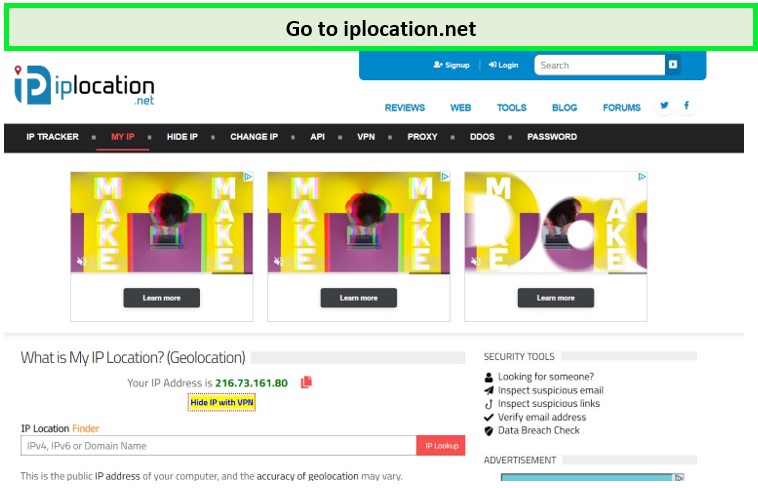
Go to the official page of iplocation.net.
- Enter Your IP Address. Note: When you’ll open the above link it’ll automatically detect and display your IP address.
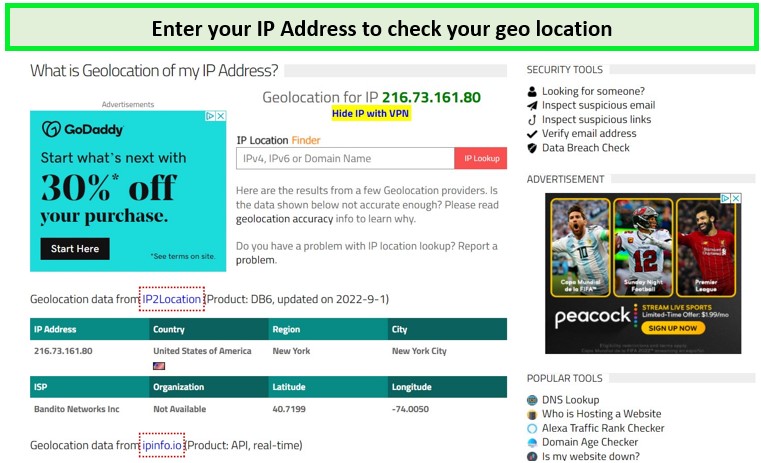
Enter your IP Address to see your geolocation and other details.
- Now scroll down a bit to see the IP address, country and other details.
If you are using a VPN, make sure to disconnect it and recheck the IP address to confirm the location. If it’s not showing your actual location, then you need to contact your ISP for assistance.
Method 05 – Enable Location Services
When using your phone to access Disney Plus, make sure your location is turned on. After you enable your location, Disney+ will retrieve the necessary information for verification.
Enable Location Services on Android
On Android phones, you may utilise Disney Plus to activate location services for verification.
To enable location services on an Android phone, follow these steps:
- Choose the Settings icon.
- Select Location access after opening Security & privacy.
- Make sure the Access my location option is switched on.
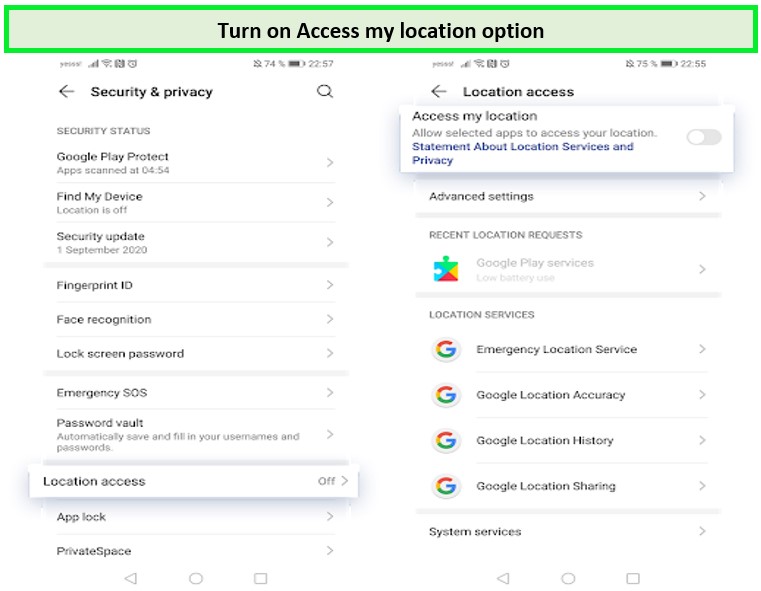
Open the Access my location option.
- You can now watch Disney+ content on your Android phone.
Enable Location Services on iOS
You may use your iPhone to activate location services for the Disney Plus verification procedure.
To enable location services on your iPhone, follow these steps:
- Choose the Settings icon.
- Now select the Privacy option.
- Select Location Services.
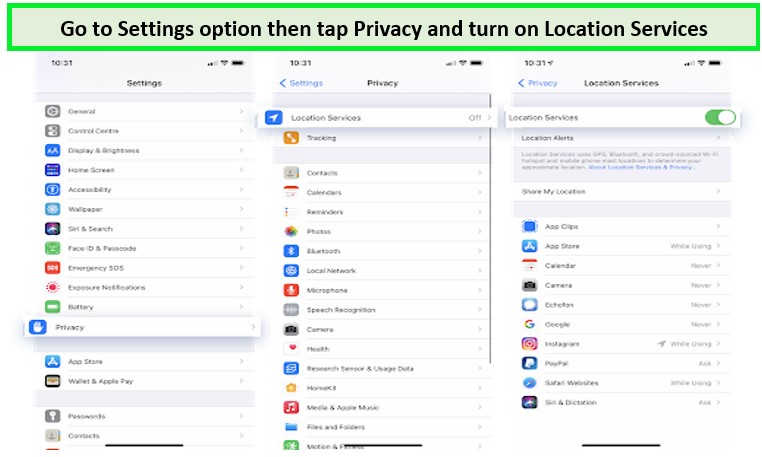
Turn the Location Services option on.
- Turn Location Services switch on. Following these changes, you may now access all Disney Plus content.
Method 06 – Check Your Internet Connection and Reset It
If you are currently in a region where Disney Plus is available but still are unable to access it, then you must check your internet connection immediately.
Take the following steps:
- To access your connections, use the menu on your taskbar in the bottom right corner of the screen.
- By clicking on your active connection, select Disconnect.
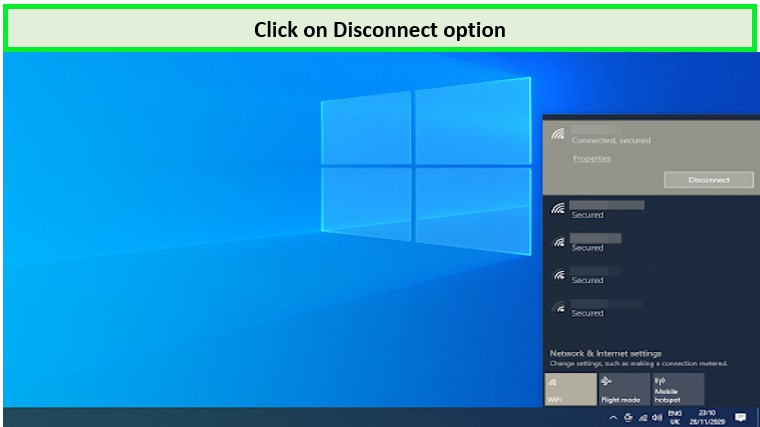
Click on Disconnect option and then reconnect it.
- Wait for 30 to 60 seconds before reconnecting to your internet connection. After that, test whether you can watch Disney+ material.
Method 07 – Switch to a different DNS Server
A quick fix for the Disney error code in Canada is to change your DNS server. Doing so, you can go around the geo–limitations and will have no trouble watching Disney Plus.
Follow these steps to change your DNS server to a well-known, fast server:
- On your Windows PC, press the keys ‘Windows + R,‘ and it will bring up the Run utility.
- Type ‘control’ and press ‘OK’. It will now bring up the Control Panel.
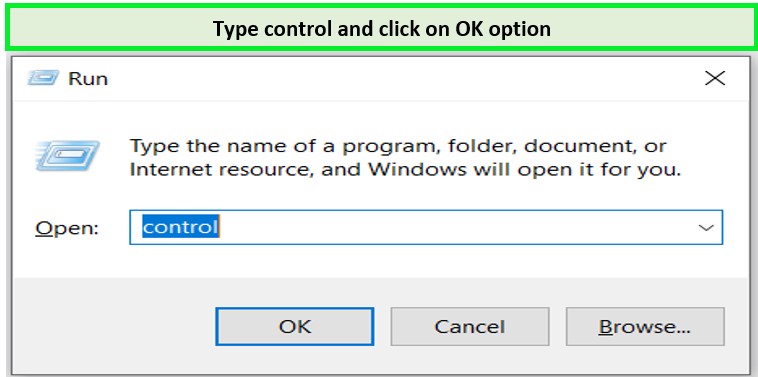
Type control to open the Control Panel.
- Go to Network and Internet and choose ‘Network and Sharing Center.
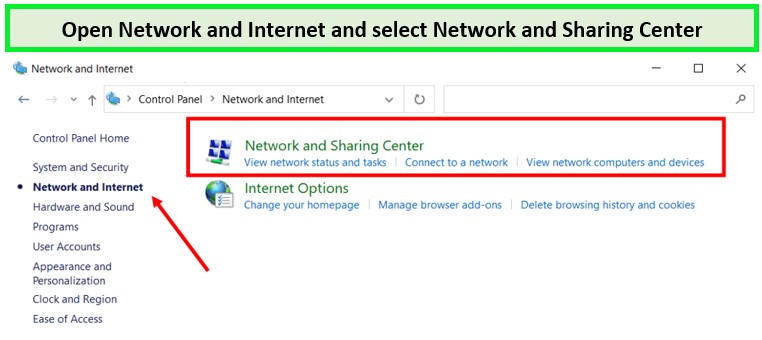
Choose Network and Sharing Center option.
- From the left sidebar, click Change Adapter Settings, and it will open a new pop-up window.
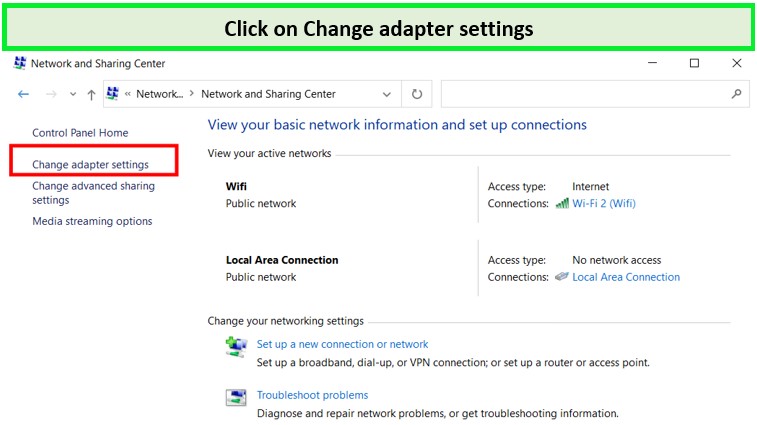
Tap the Change adapter settings option.
- Choose the connection you are using and go to Properties.
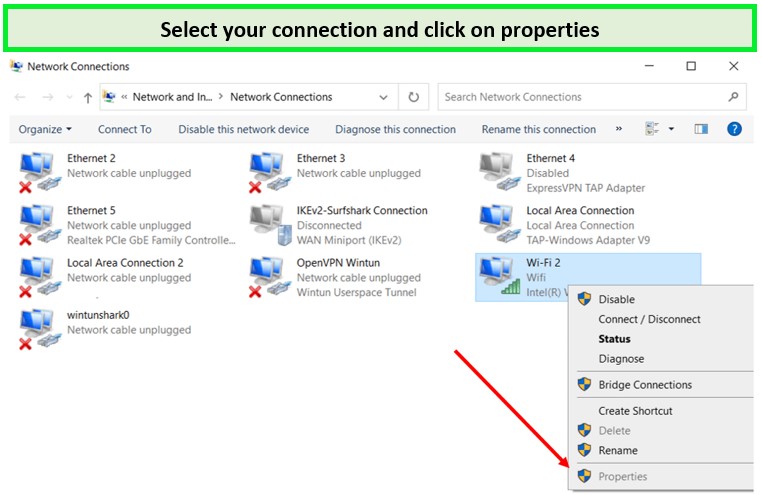
Choose the connection you use and click on properties option.
- Click Internet Protocol Version 4 (TCP/ IPv4) and click Properties.
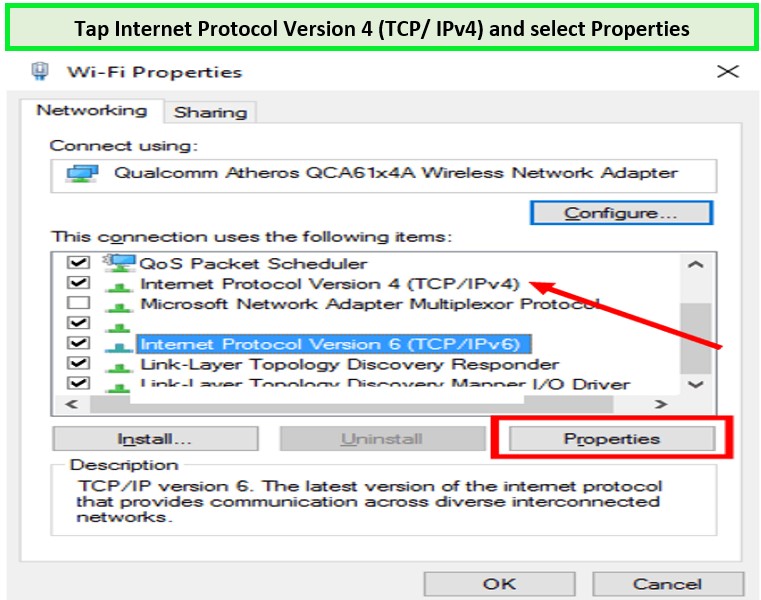
Tap Internet Protocol Version 4 (TCP/ IPv4) and select Properties
- Enable the option ‘Use the following DNS server addresses.’
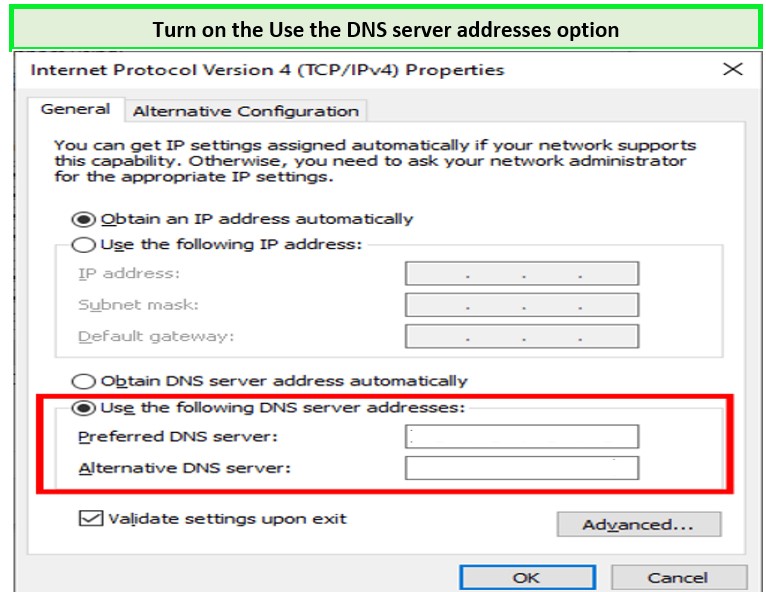
Turn on use the DNS server addresses option.
- In the first row, type ‘1.1.1.1’, and in the second row, type ‘1.0.0.1’.
- Click OK to apply the changes.
- Try using Disney Plus and see if the Disney+ error code 73 problem is resolved.
Method 08 – Try Disney Plus on a different connection
If you see Error Code 73 Disney Plus Canada on your phone, try watching it on a PC that is linked to your home internet. If you’re using a PC to watch Disney Plus movies and receive the Disney+ Error Code 73 in Canada, try watching them on the cellular data connection.
Method 09 – Disable Your Antivirus(If any)
Antivirus software can cause device issues by obstructing or limiting services and apps. By turning off the antivirus software that is installed on your computer, you may see whether you can get rid of the Disney+ support Error Code 73 in Canada.
To temporarily turn off antivirus on your computer, follow these instructions:
- Click Settings after selecting Start.
- Click Windows Security after choosing Privacy & Security.
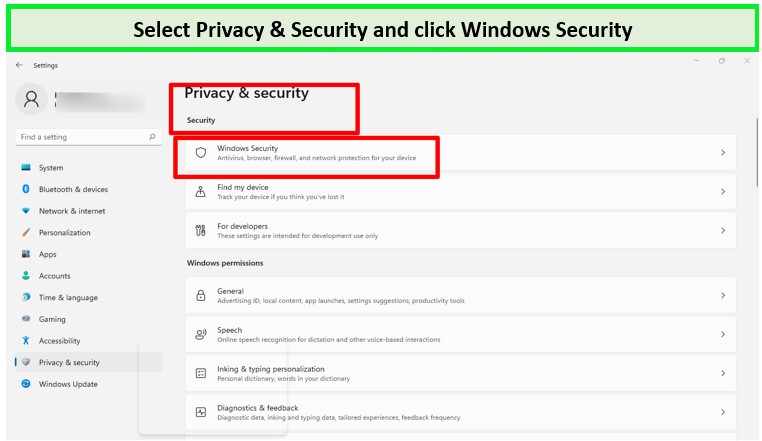
Choose Privacy and Security option and click on Windows Security.
- Choose threat & virus protection.
- Then choose Virus & threat protection settings or click Manage settings.
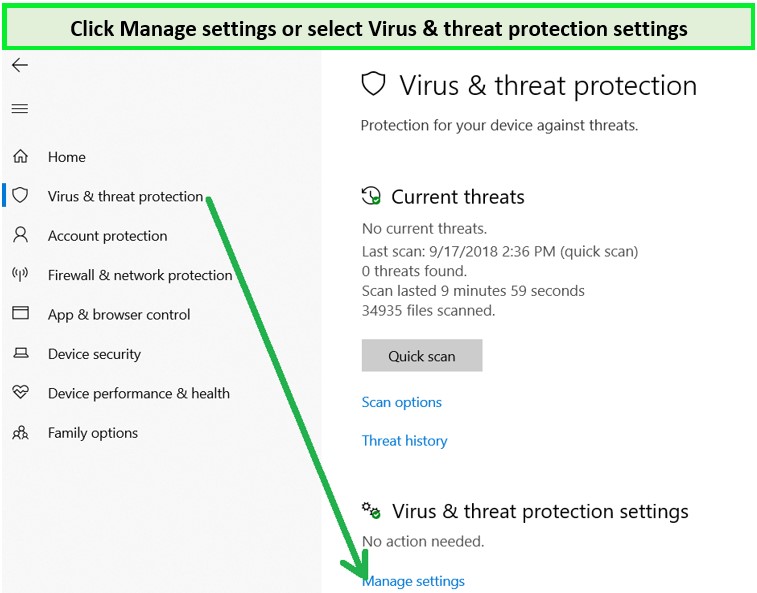
Click Manage Setting at the bottom of the screen.
- Turn off Real-time protection.
- Try using your browser to access Disney Plus; maybe you won’t run into Error 73.
What Causes Disney Plus Error Code 73 in Canada?
Disney Plus error code 73 in Canada is caused when there’s a mismatch between your location and the areas where the service is available.
Whenever you try to watch Disney Plus, it checks your IP address and your location. If you are watching it from a location where Disney Plus is not available, it gives you the error code 73 Disney Plus Canada.
The primary cause of this error is an unreliable VPN. If there is a problem with your VPN, Disney+ will be able to see your true location, thus denying access to the service with the error message.
What Does Disney Plus Error Code 73 Look Like in Canada?
When you get the error, you will typically see the following message on your screen:
Disney Plus error codes stops you from watching its content, and you will not be able to watch your favorite shows and movies online.
There are plenty of ways you can fix the error code 73 in Canada and watch Disney Plus Canada to enjoy all shows and movies on Disney Plus.
What are different Error Codes on Disney Plus in Canada and Know Causes?
Users that streamed content on Disney Plus ran across a variety of issues that forced termination. Here are some Disney+ error codes and their causes:
| Disney+ Error Code 30 | Complications while adding a new account |
| Disney+ Error Code 83 | Issues with compatibility of your device |
| Disney+ Error Code 43 | Issues with login or internet connection |
| Disney+ Error Code 142 | Disney+ server problems |
| Disney+ Error Code 6 | Issues with your login email id or password |
| Disney+ Error Code 41 | It occurs when you trying to access a movie or TV show unavailable on the servers |
| Disney+ Error Code 6 | Issues with your login email id or password |
| Disney+ Error Code 75 | Issues with exceeding four simultaneous device connections |
| Disney+ Error Code 39 | Issues with Xbox One streaming |
| Disney+ Error Code 401 | Cache and data corruption issue |
Disney Plus Error Code 73 in Canada – FAQs
Why does my Disney Plus keep saying error?
How do I clear Disney Plus cache?
What is Disney Plus Error Code 41 in Canada?
What does Error Code 83 mean on Disney Plus in Canada?
Why is my Disney Plus not working?
Does Disney Plus block IP addresses?
Why does Disney Plus say no internet connection?
Wrapping it up!
The Disney Plus error code 73 in Canada is a very common error and is a bit tricky as there are various causes behind the issue. However, you can easily troubleshoot the error by following the steps highlighted in this guide.
If you are getting the error in an unsupported country, then it means you are not using a good VPN service. We have tested ExpressVPN and found it to be the best VPN for Disney Plus.
With this VPN, we can ensure you that you won’t have to face the error while streaming from your location. Along with this, if you’re facing Disney plus language issue, you can check out our blog on how to change language on Disney Plus.
We hope you know what error code 73 on Disney Plus in Canada is and what causes it. In this guide, we have tried to cover all the possible solutions to fix the error. However, if we have missed out on any solutions, do let us know in the comments below.