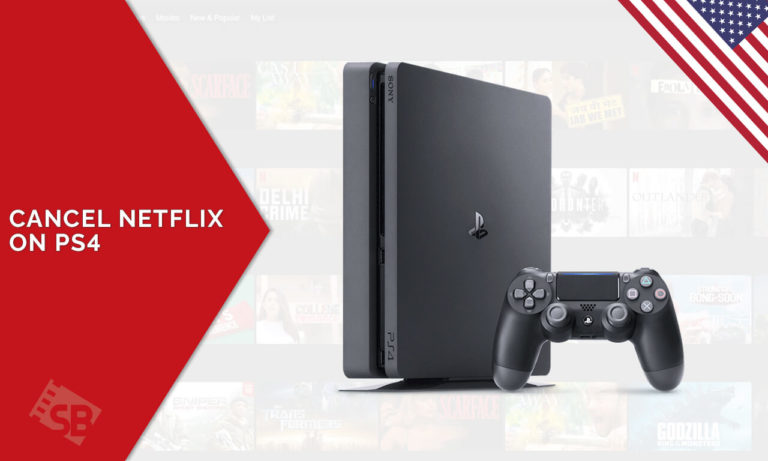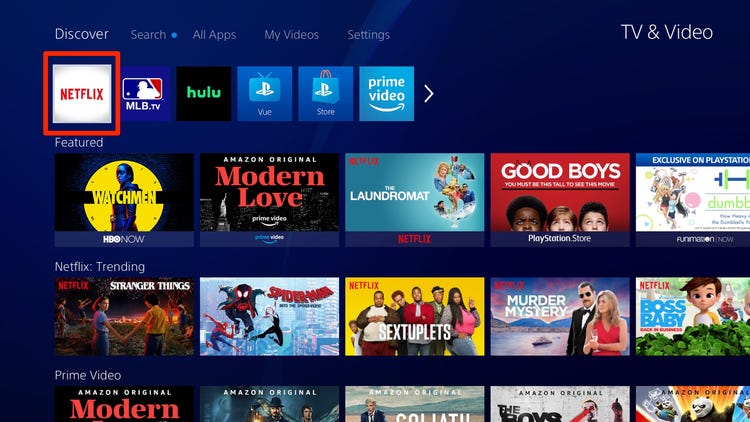Wondering how to cancel Netflix on PS4? You just came on the right blog, because this is where all the magic happens, and by magic, we mean everything that has to do with Netflix. As much as we love Netflix and hate to spill the beans on how you can get rid of the subscription once and for all, I believe it is necessary because, in the end, it’s all about you.
So, first thing’s first, if you are confused about the cancellation, then get this straight, deleting the app does not mean you have unsubscribed. You will still be charged for the service at the end of the month, so you must UNSUBSCRIBE or CANCEL your Netflix account.
We know it may seem to be a bit too hard for you to understand, hence we have listed it down for you step by step.
How to Cancel Netflix Subscriptions on your PS3 and PS4
You can get rid of your Netflix subscription by following the step-by-step method we have mentioned below on how to cancel Netflix on PS3 and PS4:
- Launch your PlayStation gaming console.
- Log into your account, and visit ‘Settings.’
- Click on ‘Account Management’ and then ‘Account Information.’
- From here, click on ‘PlayStation Subscriptions.’
- Click on Netflix, and then click on ‘Turn off Auto-Renew.’
- That’s it! You have cancelled your Netflix subscription.
How to Cancel Netflix Subscriptions for your PS4 on Desktop
To cancel your PS4 Netflix subscription via Desktop, you can follow the steps below:
- Launch your Desktop and visit playstation.com.
- Click on the drop-down avatar on the top right corner.
- Visit ‘Subscription Management.’
- From the list, find Netflix and click on ‘Turn off Auto-Renew.’
How to Uninstall / Remove Netflix on Playstation
To get rid of and uninstall Netflix on Playstation, follow the steps mentioned below:
- Start from the PlayStation Home Screen.
- Visit the ‘TV & Video’ option and hover on Netflix.
- On your controller, press ‘Options.’
- Tap on Delete and confirm it.
How to Sign Out / Log Out of Netflix on a Playstation Device
Signing out of Netflix may be simple, but when it comes to a Playstation device, even the good ones have a hard time navigating, so here are the steps that will help you log out of Netflix on PS4:
- Launch the Netflix application on your Gaming Console.
- On your controller, click on O.
- Now tap on the gear icon.
- Find the ‘Sign Out’ option. And click on it.
- You are officially signed out of Netflix on PlayStation.
Top Reasons to Reconsider your Netflix Membership
You may feel that getting rid of Netflix will bring about a huge change in your life and will make you productive or will save you a lot of money, well, you may be mistaken here. There are a lot of benefits that Netflix comes along with that you need to reconsider:
- Netflix Original Content
- New additions each month
- Ad-free service on all packages
- Unlimited supply of movies and TV shows
- Shareable account
- Caters all budgets
- Availability on all mainstream devices