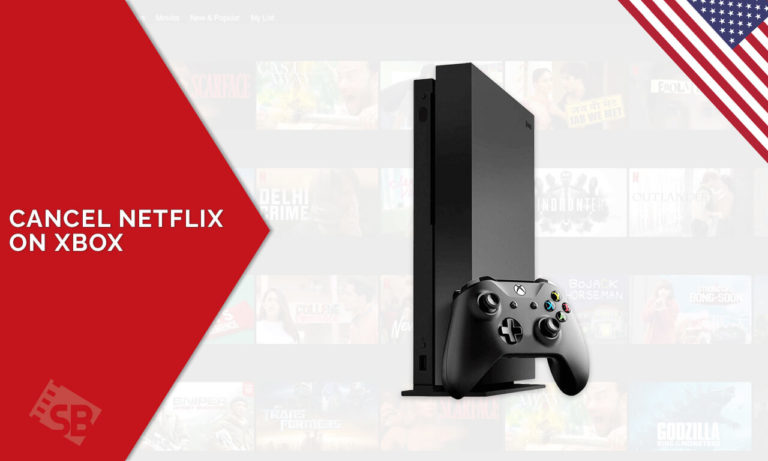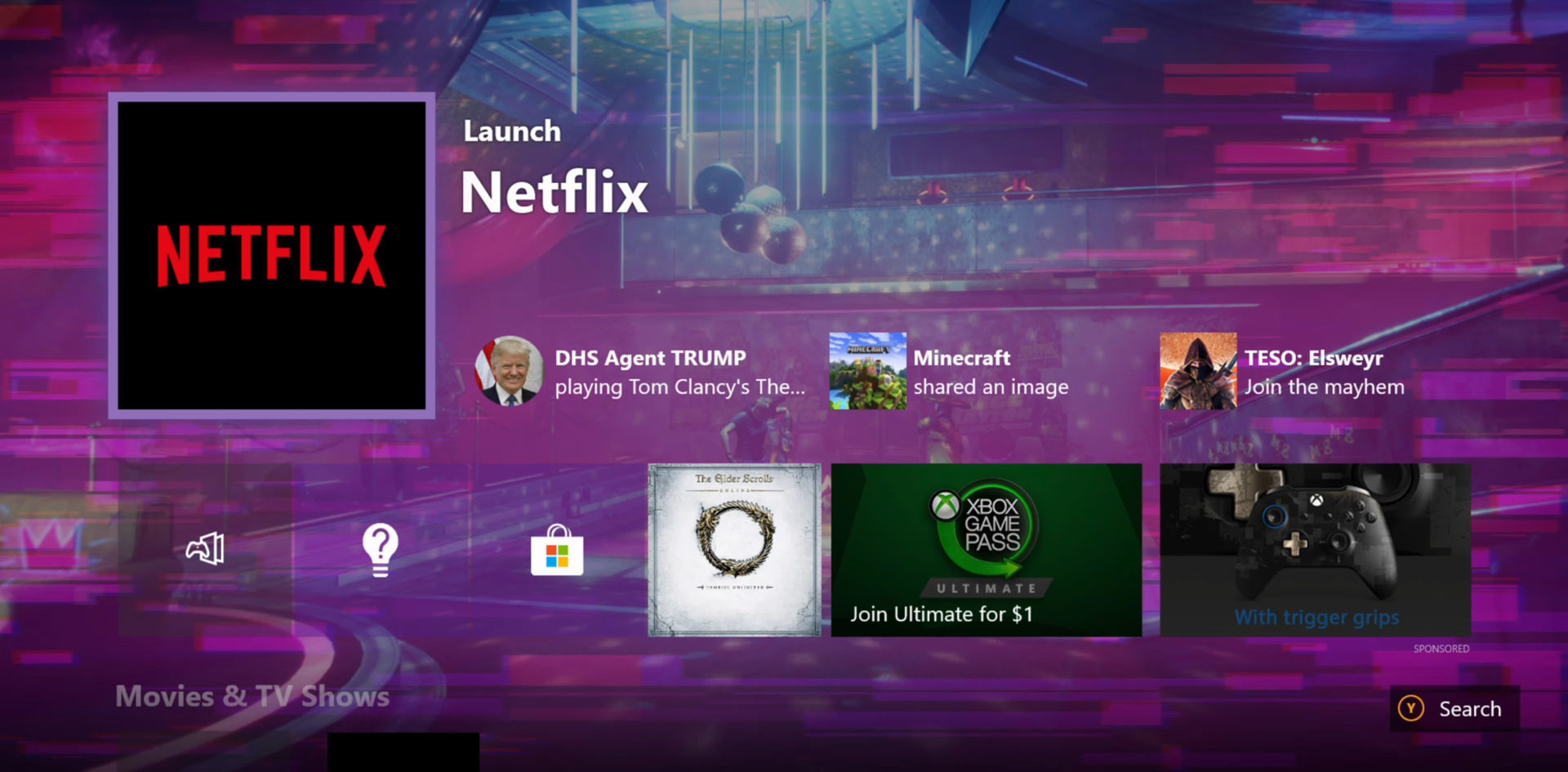Want to keep your Xbox gaming console strictly for Xbox and want to find out how to cancel Netflix on Xbox? Lucky for you that you found this blog because we will guide you on everything, from cancelling Netflix on Xbox to signing out and deleting your account from the console, we have listed it all.
Most of the users make the grave mistake of deleting the Netflix application instead of getting rid of it altogether by unsubscribing. Simply deleting the application won’t prevent Netflix from charging you for the next month, since your payment method is listed and valid on the streaming site’s system.
So it is necessary to CANCEL and UNSUBSCRIBE before you do anything else with your Netflix account on Xbox, and so not worry, the process is not as hard as you may think of it. So without much wait, let’s get down to it:
How to Cancel Netflix on Xbox
To completely cancel your Netflix subscription on Xbox, you must adhere to the steps mentioned below:
- Start by launching your Xbox gaming console.
- Press the Xbox button on your controller to open up the Menu.
- Now, go to ‘System’ and then ‘Settings.’
- From there, select ‘Account’ and then ‘Subscriptions.’
- From there, navigate to Netflix and follow the steps to cancel Netflix on Xbox.
How to Delete / Uninstall Netflix App on Xbox 360
If you are looking for a way to delete the Netflix application on your Xbox, then follow this fool-proof method below:
- Go to the Xbox Dashboard.
- Scroll down and find the option for ‘My Games & Apps.’
- Select ‘Apps.’
- Find Netflix and on your controller, press Menu.
- Click on ‘Manage Apps’ and select ‘Uninstall All.’
- Select the option again to confirm.
How to Sign Out / Log Out of Netflix on an Xbox Devices
To temporarily sign out of Netflix or to change Netflix account on Xbox One or Xbox 360, you can use the method mentioned below:
For Xbox 360, Xbox Series X & S
- Launch your Xbox 360 gaming console.
- Navigate to the left to find the option ‘Get Help.’
- OR you can click on the ‘Settings’ option.
- From there, click on ‘Sign Out.’
- Confirm the option to get through with the setting.
- From here, you can sign in from a different account or let go of the app.
For Xbox One Series
- Launch the Netflix application.
- On your controller, press B to open up the Menu.
- Scroll down to the bottom and click on ‘Get Help.’
- From there, click on ‘Sign Out.’
- Select Yes, and complete the Sign out process.
Top Reasons to Re-Consider Netflix Membership
- Netflix Original Content
- Unlimited supply of movies and TV shows
- New additions each month
- Ad-free service on all packages
- Shareable account
- Caters all budgets
- Streams on multiple devices and software