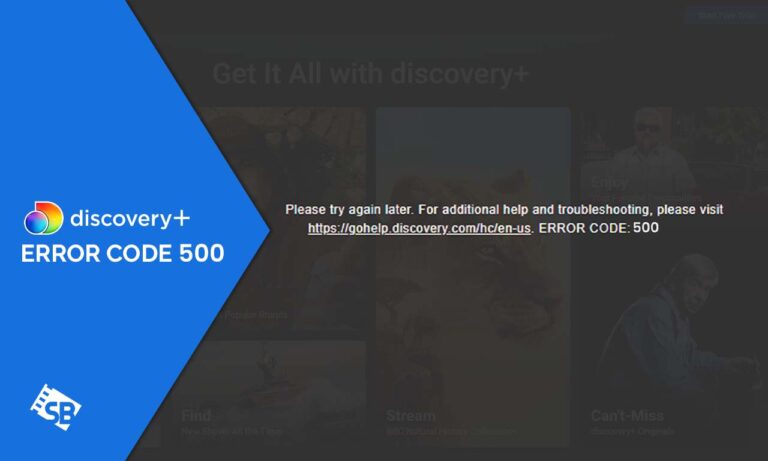Why is my Discovery Plus not working? Your Discovery Plus may not work because of a number of reasons including an outdated app, poor internet connection, non-functional servers, and many more.
In this article, we’ll discuss how to fix Discovery Plus error codes.
Discovery Plus is a streaming platform that provides a diverse range of content from popular channels such as Discovery Channel, HGTV, Food Network, and many others.
This includes the best Discovery+ shows and movies like January 6th, Real Life Nightmares, MythBusters, and the list goes on!
However, due to geo-restrictions, you cannot watch these shows outside the USA. In order to access Discovery Plus outside USA, you need the best VPN like ExpressVPN.
It’s time to find out some of the Discovery+ error codes and how to fix them – let’s get started!
What are the Discovery Plus Error Codes and Their Fixes?
Here are some of the likely Discovery Plus Error Codes and how you can fix them:
|
Error Codes |
Meaning |
Solution |
| Internet Connection Problems | Disturbed or slow internet connections. | Contact the provider, or restart the modem or router. |
| Discovery Plus Error Code 500 & 503 | Non-functional servers | Be patient if it is from Discovery Plus, or restart the device and clear the cache. |
| DRM Playback Error 40019 on Discovery Plus | Location restrictions that prevent you from streaming certain shows or episodes or outdated apps and devices | Update apps and devices reboot the device and clear the cache. |
| Discovery Plus Error 400 | Bugs in your device and too much-cached browser data | Restart the device, clear the cache, and update the app. |
| Error 11819 AVFoundationErrorDomain (Applicable on iOS) | Exclusively for Apple devices. | Refresh the device. |
| Can’t Save any Content in My List Problem | Video playback issues result from the vibrant color effect or video enhancer settings. | Disable Video Enhancer and Vibrant color effect. |
| Error-Too Many Streams | Discovery Plus limited number of connected devices. | Log out of one of your devices and connect to the other. |
| Discovery Plus App Crashing Issue | Discovery Plus App crashing | Clear the cache and restart the device. |
| Buffering, Freezing, or Black Screen While Streaming | Slow internet connections or faulty devices. | Restart your device, reboot your router, |
Internet Connection Problems
Internet connection problems are one of the major issues faced by viewers. Before drawing conclusions, you need to make sure your internet connection is working by testing it on other devices or apps.
If it is not working, contact your service provider to rectify the issue. If it is working, and you are only experiencing the problem on Discovery Plus alone, follow these simple steps:
- Close the Discovery Plus app on your device or web browser.
- Go to ‘Settings’ of your device and clear the cache data.
- Open the Discovery Plus app again and try streaming the content.
Discovery Plus Error Code 500 & 503
Discovery Plus error code 500 and 503 typically indicate issues with the Discovery Plus servers.
Discovery Plus error 500 occurs when the servers are not operational, while error code 503 indicates that the server cannot handle the user’s request. To resolve this issue, users can follow these steps:
- Check if the Discovery Plus servers are operational by visiting downdetector.com.
- Verify that your internet connection is active.
- Clear the cache in your browser.
- Restart the Discovery Plus app.
- Keep your app updated.
- If the error persists, uninstall and reinstall the app.
By following these steps, users can potentially solve Discovery Plus error codes 500 and 503.
DRM Playback Error 40019 on Discovery Plus
To put it simply, DRM (Digital Rights Management) is a system designed to protect digital content from unauthorized copying and distribution.
If you encounter the Discovery Plus error code 40019, it could be caused by one of three reasons:
Location restrictions prevent you from streaming certain shows or episodes, using outdated devices, or having problems with your HDMI cables.
To fix the issue, follow the steps below:
- Try clearing your browser cache and cookies.
- Switch to a different browser or incognito mode.
- Make sure your Discovery Plus app is up-to-date.
- Try unplugging and replugging your HDMI cable.
- If these steps don’t work, you can contact Discovery Plus support!
By following these tips, you may be able to resolve DRM Playback error 40019 on Discovery Plus.
Discovery Plus Error 400
Discovery Plus error code 400 may result from a slow internet connection, bugs in your device, too much-cached browser data, or even corrupted files in your Discovery Plus.
To fix this error, follow these simple steps:
- Ensure the Discovery Plus server is functional.
- Check your internet connection is stable and fast.
- Fix glitches and bugs in your device by restarting it.
- Update your Discovery Plus app or browser if needed.
- Clear caches on your discovery Plus app or browser.
By following these steps, you should be able to address error 400.
Error 11819 AVFoundationErrorDomain (Applicable on iOS)
The error code AVFoundationErrorDomain-11819 exclusively occurs on Apple devices, including the Apple TV, and can be resolved by simply refreshing the device to clear the error message from the system.
Before you cancel your Discovery+ subscription, you can address this issue by following these steps:
| Apple TV | iPad/iPhone |
|
|
Can’t Play Video Problem (For Android)
If you receive an error message such as “Sorry, there seems to be a technical issue” while trying to play a video on your Android device, don’t worry – there’s a solution.
Typically, this problem is caused by video playback issues resulting from the vibrant color effect or video enhancer settings. To resolve the issue, perform the following steps:
- Close the Discovery+ app on your Android device.
- Access your device’s video settings.
- Disable the video enhancer and vibrant color effect settings.
- Reopen the Discovery+ app and attempt to play the content again.
Can’t Save Any Content in My List Problem
Oftentimes, you may realize that you cannot save certain shows or movies to your playlist. Do not worry, there is a fix for this:
- Make sure you are on your profile within the app.
- Close the Discovery Plus app.
- Clear the cache data on your device (this applies to all streaming devices).
- Reopen the Discovery Plus app and attempt to add shows to your list again.
Error-Too Many Streams
This issue is caused by the device’s restricted number of streams. Discovery Plus only supports four account streams at the same time.
If you go above that limit, you’ll get this error. To resolve this problem, you must first cease streaming on one of your devices.
Discovery Plus App Crashing Issue
If you’re experiencing frequent crashes with the Discovery Plus app, you can try resolving the issue by following these steps:
- Close the Discovery Plus app.
- Navigate to Settings > My Apps > Discovery Plus.
- Clear the app’s cache data.
- Relaunch the Discovery Plus app.
- Restart the streaming process.
This is a common problem that occurs in many applications, but clearing the cache may help resolve it.
Buffering, Freezing, or Black Screen While Streaming
If you’re experiencing freezing issues with the Discovery Plus app, it may be a technical problem, indicating that your device is faulty.
However, it’s often caused by a slow WiFi network, which you can test by conducting a speed test on a different device. Follow these steps to resolve the issue:
- Sign out of your Discovery+ account, then sign back in.
- Close the Discovery+ app.
- Turn off your streaming device.
- Restart both your internet modem and router.
- Turn your streaming device back on.
- Relaunch the Discovery+ app and try to watch the content again.
By following these methods, you may be able to resolve all of these difficulties.
How to Contact Discovery Plus Customer Support?
Despite all the methods used to address all these error codes, it may happen in some instances that these strategies do not solve the problem.
In these cases, you would have to reach out to Discovery Plus Customer support. Follow these simple steps to contact the support team:
- Open the Discovery Plus app on your device.
- Tap on your profile icon located in the lower right corner of the screen.
- Select “Settings.”
- Scroll down to the bottom of the screen and tap on “Help Center.”
- Tap on “Contact Us.”
- Choose the category that matches the issue you’re experiencing.
- Tap on either “Email Us” or “Chat with Us”.
- Connect with customer support.
Note: If you’re using the Discovery+ free trial, make sure you have picked out one of the Discovery+ pricing plans. This may also be the reason behind Discovery Plus error code!
FAQs- Discovery Plus Error Codes
Why is my Discovery Plus not working?
How do I reset my Discovery Plus?
How to Fix Discovery Plus Fallback Error Code?
Wrap Up!
In this article, we have explained how to fix Discovery Plus Error Codes to give you a seamless stream. If the issue persists after trying these strategies, contact Discovery Plus customer support.
However, make sure you’re using the best VPN for Discovery+ like ExpressVPN if you live outside the US to get past geo-restrictions.
Hope this information was helpful. Binge-watch your favorite shows today!