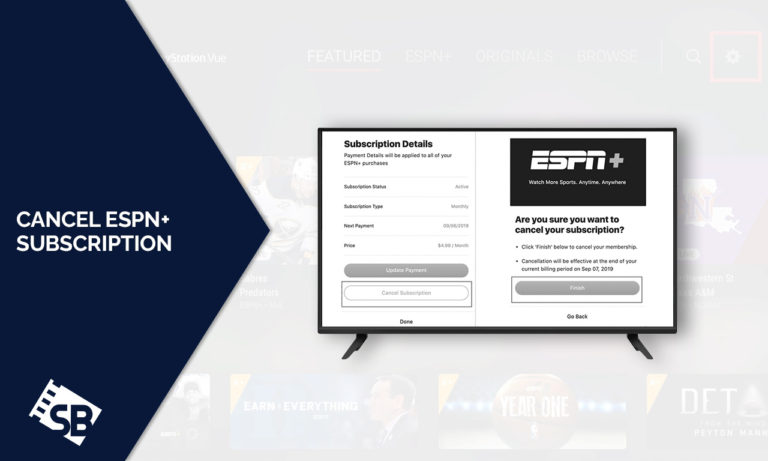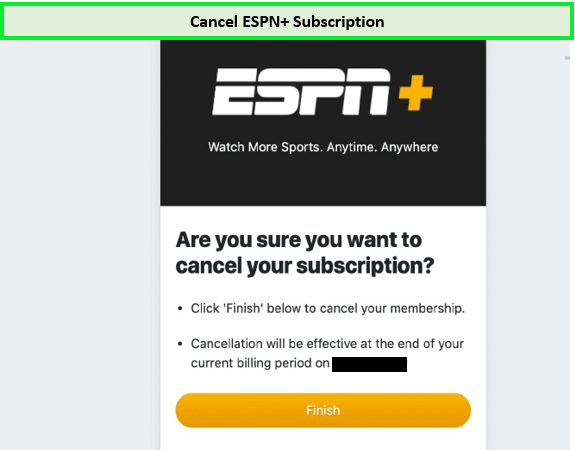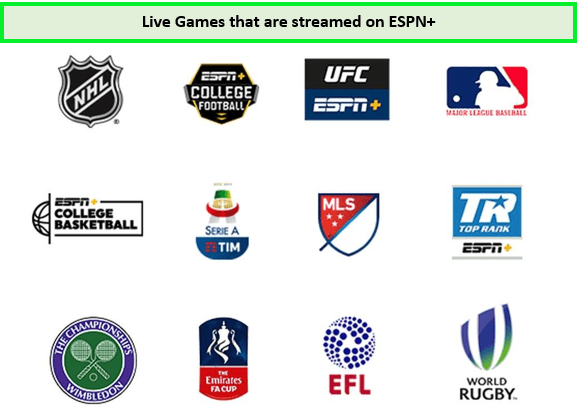Looking to cancel ESPN+ subscription? We understand that your streaming preferences may change! So, whether you initially signed up through the ESPN website or an app, we’ll walk you through how to cancel ESPN+ subscription to make the process as convenient as possible.
ESPN Plus offers a wide range of content, including live events, exclusive shows, and documentaries. But circumstances change, and so do your preferences. While it is easy to cancel ESPN Plus membership, you need a reliable VPN for ESPN Plus, like ExpressVPN, if you’ve subscribed to ESPN Plus outside USA since it is geo-restricted.
So, let’s explore the details you need to cancel your ESPN Plus subscription confidently!
How to Cancel ESPN+ Subscription on Different Devices Outside USA
Like most streaming services, ESPN+ doesn’t bind streamers to contracts. Therefore, you don’t have to fret over “How do I delete my ESPN account? The sports streaming service supports payment through the website or the ESPN Plus app, and you can use these subscription methods to cancel ESPN+.
Here’s how to cancel ESPN+ subscription from apps, web browsers, and other platforms (Roku) outside USA.
How to Cancel ESPN+ Subscription on iPhone Outside USA
ESPN is available for iOS devices like iPhones, iPad, and Apple TVs. So, if you sign up for ESPN Plus through your Apple ID, here’s how to cancel ESPN Plus subscription on your iPhone:
- Launch the ‘Settings’ on your iPhone.
- Tap on your account information at the top of the app page.
- Select ‘Subscriptions’, then tap ESPN+.
- Tap ‘Cancel Subscriptions’ and then confirm your choice.
How to Cancel My ESPN+ Subscription Through the Google Play Store Outside USA?
ESPN Plus supports various streaming devices, including those running on Android OS. Here are the steps on how to cancel ESPN+ Subscription through the Google Play Store:
- Start your Google Play app and tap your icon next to the search bar.
- Tap ‘Payments & Subscriptions’ then ‘Subscriptions.’
- Choose ESPN+ and select ‘Manage.’
- Tap ‘Cancel Subscription’ and confirm your choice.
How Do I Cancel ESPN Plus Subscription on Amazon Outside USA?
You can cancel your ESPN Plus subscription if it’s billed through your Amazon account whenever you tire of watching ESPN on Firestick. Here’s how to cancel ESPN Plus account through Amazon:
- Sign in to your Amazon account using your smartphone or computer.
- Find ESPN+ on your ‘Subscriptions’ section and click ‘Actions.’
- Choose ‘Cancel your Subscription’ and confirm to complete the process.
Note: The process can be used on Amazon Fire devices as well.
How Do I Unsubscribe from ESPN+ on the Web Using a Computer Outside USA?
Here’s how to cancel your ESPN Plus account on the web outside USA:
- Go to the ESPN+ website and log in to your account.
- Click on your profile icon and navigate to the ‘Accounts’ page.
- Click ‘Manage’ then ‘Cancel Subscription.’
- Confirm your choice to complete the cancellation process.
Note: Remember, ESPN Plus doesn’t offer refunds after canceling, but you can keep streaming until ESPN cancels your subscription automatically.
What are the Other Alternatives of ESPN+ Outside USA?
ESPN Plus is perfect for sports cord-cutters thanks to its comprehensive coverage of live sports events. You can watch live games from MLB, La Liga 2023, NBA, NHL 2023, EPL, La Liga, NFL 2023, Bundesliga, NCAA Men’s College Basketball, XFL 2023, and the upcoming Australian Open 2024.
However, if you’ve canceled your ESPN+ account outside USA, here are the other alternatives you can enjoy:
- FloSports
- CBS All Access
- Yahoo Sports
- theScore
- NBC Sports
- Fox Sports
- MLB.TV
- NBA League Pass
How to Reactivate Your ESPN+ Account?
To reactivate your ESPN+ account, simply login to ESPN+ using your existing credentials. If your account is inactive, you’ll be prompted to subscribe again. Choose a monthly ESPN+ cost plan and enter your payment details to reactivate.
If you want to know, “Can you pause ESPN Plus?” note that ESPN+ does not offer an option to pause your subscription; you can only cancel and then reactivate later.
What to Watch On ESPN Plus Before Cancel Subscription?
ESPN+ is more than a sports streaming service as it does not just offer live events but also features an extensive collection of sports-focused documentaries and exclusive shows. Some well-known ESPN+ shows are First Take and 30 for 30 Bullies of Baltimore.
Besides that, here is a list of some of the most demanded ESPN content to steam before opting to cancel your free trial:
- PSG Vs AC Milan UEFA Champions League 2023
- Sevilla vs Arsenal UEFA Champions League 2023
- Hurricanes vs Avalanche NHL 2023
- Flyers vs Stars NHL 2023
- Patriots vs Bills NFL 2023
- Chiefs vs Chargers NFL 2023
- Chargers vs Cowboys NFL 2023
- Jets vs Eagles NFL 2023
- Colorado Avalanche vs Seattle Kraken NHL 2023
- Tampa Bay Lightning vs Buffalo Sabres NHL 2023
- Monday Night Football
- UFC Fight Night Dawson vs Green
- Why Not Us: Grambling Dance
- F1 Lenovo Japanese Grand Prix 2023 Qualifying
- Newcastle vs PSG UEFA Champions League 2023
- Dortmund vs AC Milan UEFA Champions League 2023
- RB Leipzig vs Man City UEFA Champions League 2023
- Dolphins vs Giants NFL 2023
- 49ers vs Cardinals NFL 2023
- Cowboys vs Patriots NFL 2023
- F1 Lenovo Japanese Grand Prix 2023 Race
- PSG vs Marseille Ligue 1 2023
- Cardinals vs Cowboys NFL 2023
- Monaco vs Marseille Ligue 1 2023
- Nice vs Brest Ligue 1 2023
- Jets Vs Patriots NFL 2023
- Packers Vs Saints NFL 2023
- PSG vs Nice Ligue 1 2023
- Steelers vs Browns NFL 2023
- Lions vs Seahawks NFL 2023
- Patriots vs Eagles NFL 2023
- Giants vs Cowboys NFL 2023
- Lyon vs PSG Ligue 1 2023
- PSG Vs Lens Ligue 1 2023
- Barcelona vs Cadiz La Liga 2023
- Lyon Vs Montpellier Ligue 1 2023
- MLB Little League Classic 2023
- Ligue 1 2023
- UFC Fight Night Vera vs. Sandhagen
- Nice vs LOSC Ligue 1 2023
- Liverpool vs Bayern Munich Club Friendlies Match
- Liverpool vs Leicester Club Friendlies Match
- Barcelona vs Real Madrid Club Friendlies
- UFC 291 Dustin Poirier v Justin Gaethje 2
- Wimbledon 2023
- Golden State Warriors vs LA Lakers
- Big 12 Men’s Tournament 2023
Cancel ESPN+ Subscription Outside USA – FAQs
Can I cancel ESPN Plus over the phone outside USA?
Can I pause my ESPN+ subscription?
Can you cancel ESPN+ anytime?
Does ESPN Plus offer a refund after cancellation outside USA?
Wrapping Up
ESPN Plus is the top sports streaming service for fans of Major League Soccer, EPL NBA, etc. However, if you’re taking a break or exploring other options, you can cancel ESPN+ Subscription outside USA by following the steps we’ve outlined.
If you ever decide to return to ESPN Plus, you know how to reactivate your subscription and enjoy its sports content. But if you are canceling because of the errors, let me remind you that ExpressVPN will help you fix ESPN errors. Its robust 24/7 customer support provides quick service to fix ESPN not working with VPN issues.