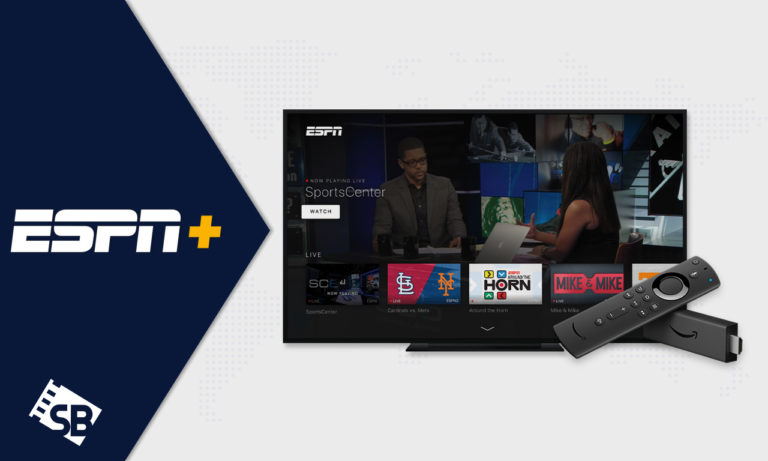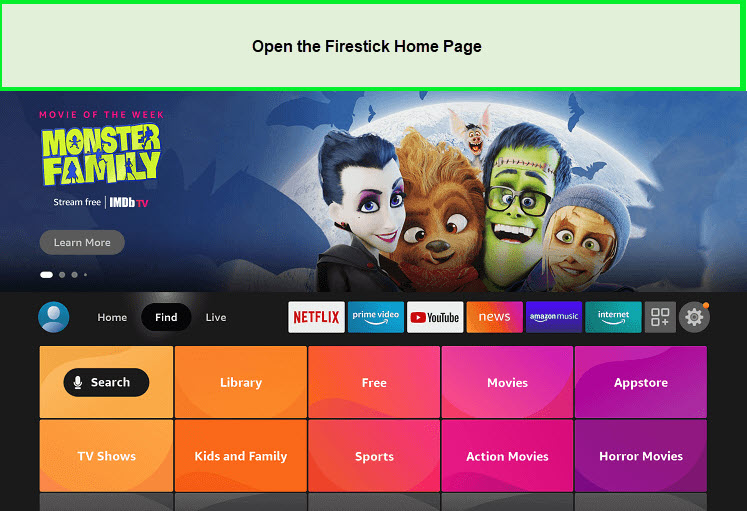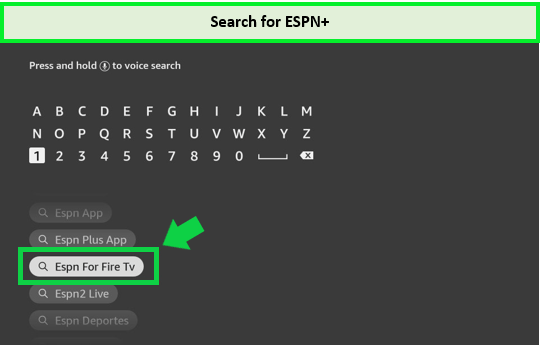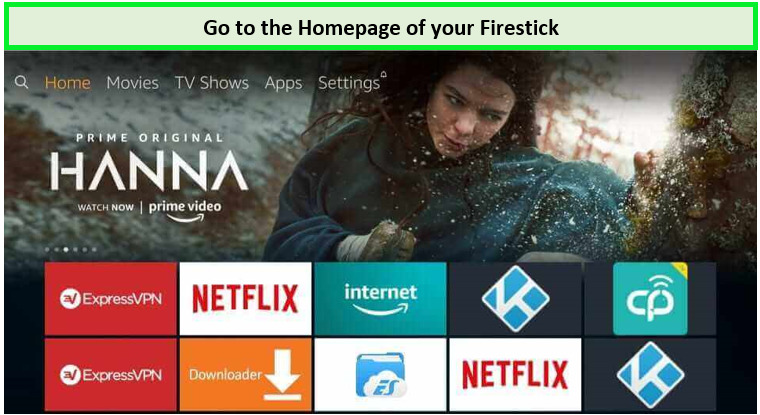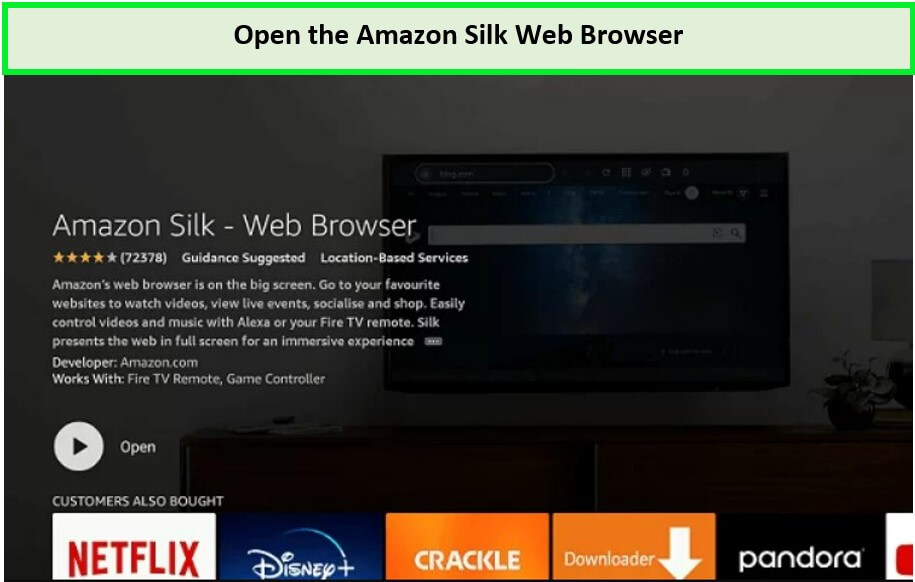ESPN is a popular sports channel with an impressive lineup of live sports, shows, and documentaries, making it a must-have for any sports fan. Can you stream ESPN+ on Firestick? Yes, you can download ESPN+ on your Firestick and stream your favorite content.
However, there’s a catch – ESPN Plus has geo-restrictions that limit your access. But fret not! Use ExpressVPN with your Firestick to watch ESPN+ outside USA.
In this guide, we’ll walk you through how can you get ESPN Plus on Firestick, ensuring you never miss out on the action of the Australian Open 2024 on ESPN Plus. So, learn easy steps to unblock sports entertainment with ESPN Plus on Fire Stick!
How to install ESPN Plus on Firestick [Easy Steps]
If you’re wondering, “Does Firestick have ESPN Plus?” the answer is yes, and here’s how to install ESPN+ on Fire TV or other Firestick devices:
- Turn on your Firestick and go to the Home Screen.
Visit your FireStick home screen and click “Find” to search for ESPN+.
- Select the ‘Find‘ tab and then ‘Search’.
- Type “ESPN” in the search bar and select “ESPN For Fire TV” from the search results.
Search for ESPN+
- Click ‘Download‘ to install the app.
- Once installed, open the app, and you’ll be prompted to log in or subscribe.
How to watch ESPN Plus on Firestick [Easy Steps]
Once you have downloaded and installed ESPN Plus Firestick, it is time to activate the app and watch ESPN. However, ensure you have a subscription to the ESPN+ plan.
Additionally, if you are outside the USA, it’s essential to connect to the best VPN for ESPN+ to access it on Firestick. After these prerequisites are met, follow the steps to log in to your account and watch ESPN+ on Firestick.
- Subscribe to ExpressVPN and connect to New York servers.
- Open the ESPN app or visit the ESPN website to sign up.
- Navigate to the ‘Settings‘ gear icon in the top-right corner.
- Select ‘Subscriptions‘ and then ‘ESPN+’.
- Choose your preferred ESPN+ cost plan and click the “Agree & Subscribe” to complete the process.
- Next, visit espn.com/activate to activate your account.
- Use your desktop or phone’s browser to log in.
- Click ‘Log In‘ and enter your ESPN+ credentials.
- You can now watch ESPN on Firestick.
Note: While there is no with the ESPN+ Free Trial, its cost is quite affordable. You can also cancel ESPN Plus Subscription anytime by visiting your profile settings. Ensure to follow the steps keenly to avoid being charged again.
How to watch ESPN Plus on Firestick from Amazon Silk Browser?
Can I watch ESPN Plus on Fire Stick using a browser? Yes, instead of installing the app, you can use the internet browser and stream content live from the official website of ESPN Plus Firestick.
Below are the steps to watch ESPN+ on Firestick from the Amazon Silk browser.
- Go to the Firestick home screen.
- Navigate to the “Apps” section, search for “Amazon Silk Browser.” and install it.
- Open the Silk Browser and click “Accept Terms.
Open the Silk Browser.
- Enter “www.espn.com” in the address bar. You’ll then be led to the Official ESPN Plus Website.
- Click sign in and log in with your credentials.
- You can now stream Sports content from the ESPN Plus website on your Firestick.
Note: Don’t forget to get an ExpressVPN to watch ESPN on Amazon Fire Stick from the Amazon Silk Browser outside the USA.
How to Fix ESPN+ Not Working on Firestick [5 Quick Fixes]
Experiencing issues with ESPN+ on your Firestick? Here are five quick tips to fix ESPN Plus errors:
- Restart your Firestick device. Go to “Settings” > “My Fire TV” > “Restart.”
- Check your internet connection. Restart your Wi-Fi router or connect via Ethernet for a more reliable connection.
- Clear the cache and data of the ESPN app.
- Update the ESPN app to the latest version.
- If all else fails, uninstall the ESPN+ app and reinstall it from the Amazon App Store.
What are the Other ESPN Plus Supported Devices?
Is ESPN Plus on Firestick only? No! ESPN Plus is compatible with a wide range of devices, ensuring you can enjoy your favorite sports content and best shows on ESPN Plus with ease.
One popular option is ESPN Plus on Roku, which provides a seamless experience on your big screen. Additionally, you can access ESPN Plus on other major platforms like
- Smartphones and tablets (iOS and Android)
- Web browsers
- Smart TVs
- Apple TV
- Chromecast
- PlayStation 4
- Xbox One
FAQs – ESPN Plus on Firestick
Is ESPN Plus on Amazon Prime?
What channel is ESPN Plus on Firestick?
Is ESPN+ free?
Is ESPN+ safe and legal?
Is Streaming on ESPN+ Ad-Free?
Wrap Up!
That’s all, folks! As you read, accessing ESPN Plus on Firestick is simple. The steps answer the common question, “How to watch ESPN+ on Firestick?”. Following the steps outlined in our guide, you can install the ESPN app and enjoy a wide range of sports content.
Remember, if accessing outside the USA, a reliable VPN like ExpressVPN is necessary to stream ESPN Plus on your Firestick. It offers roubst US server, so rest assured, you never encounter errors like ESPN+ is not working with VPN with ExpressVPN.