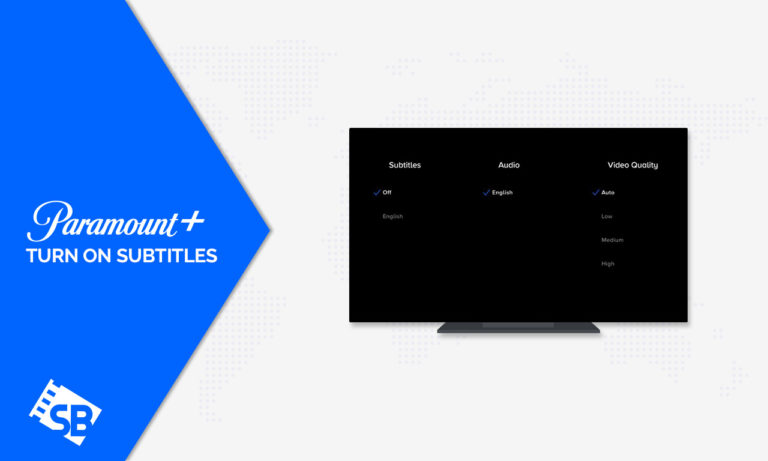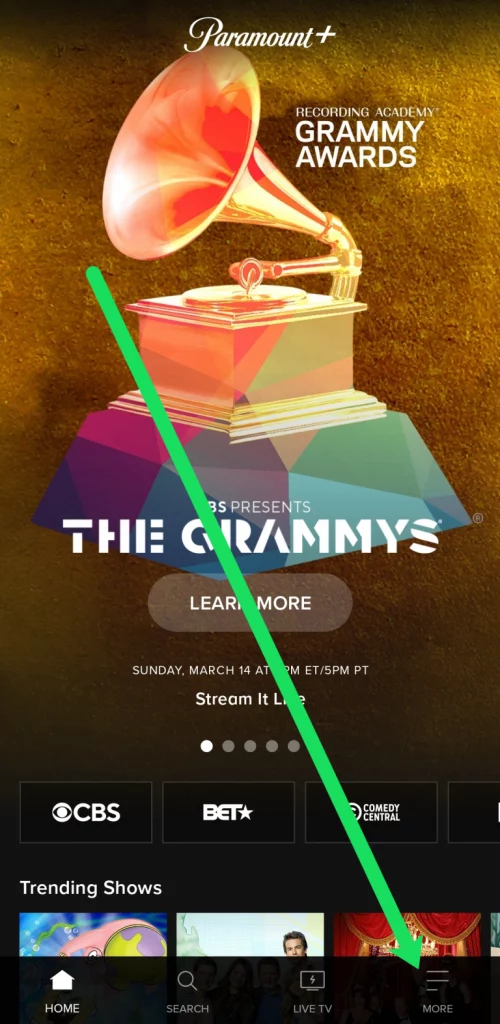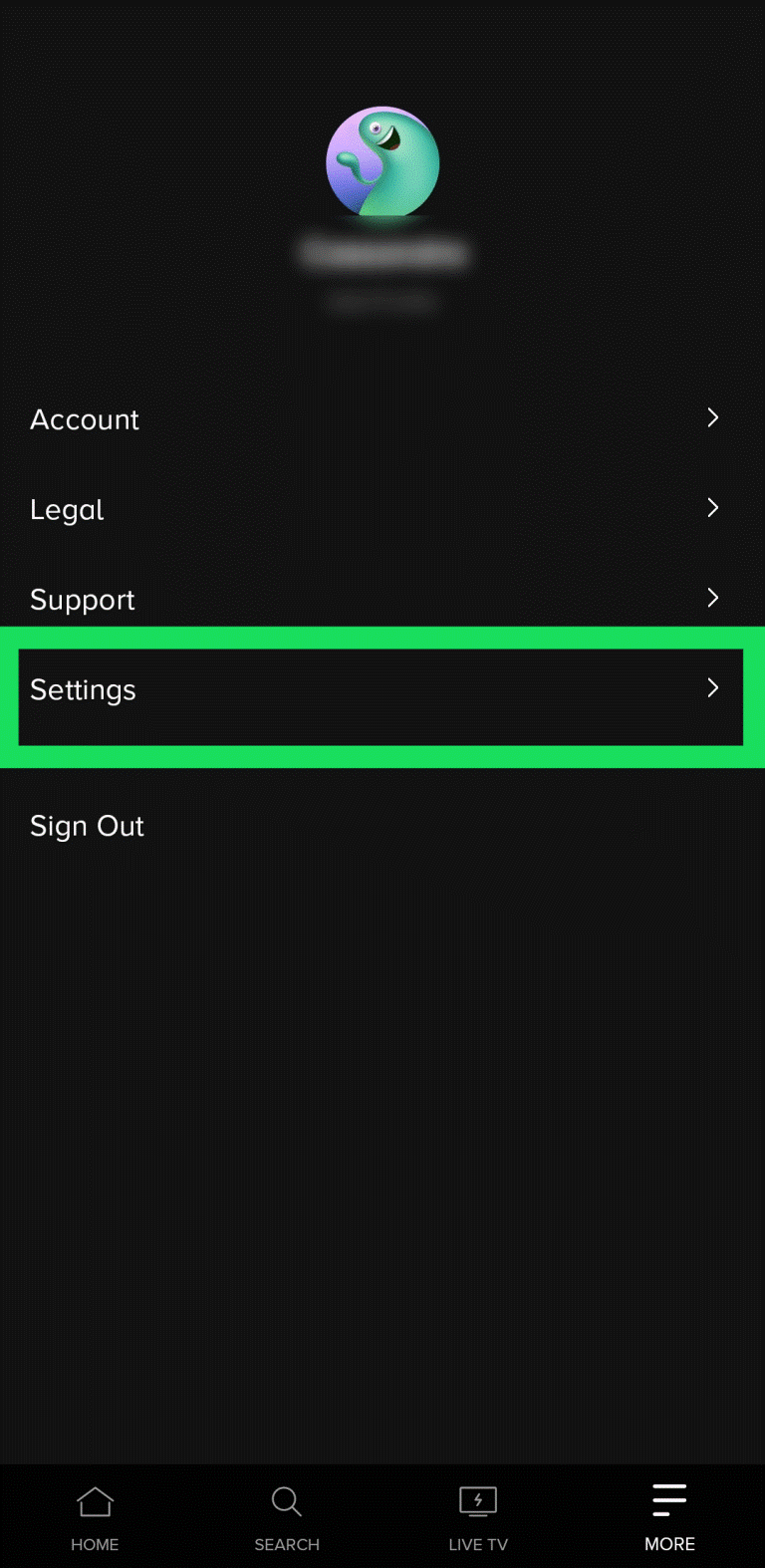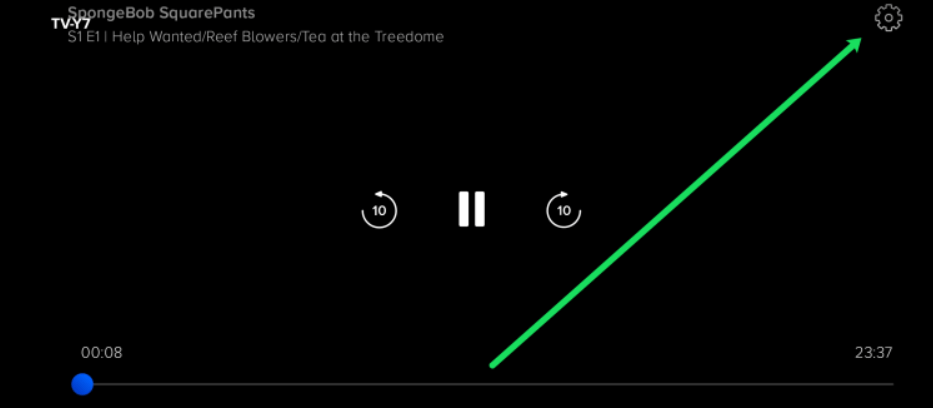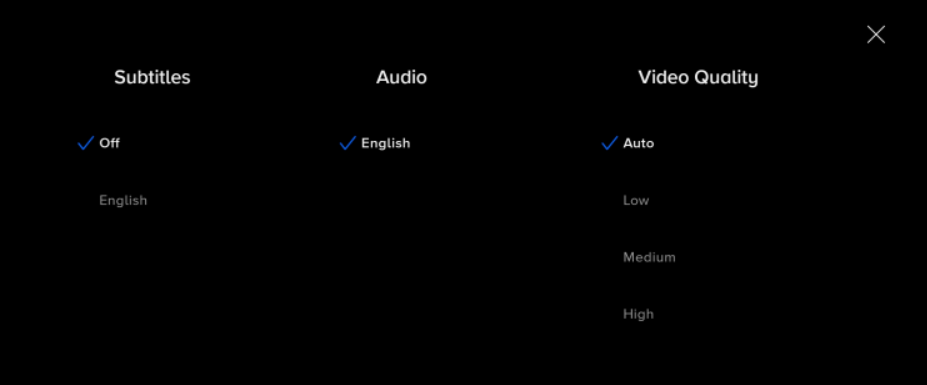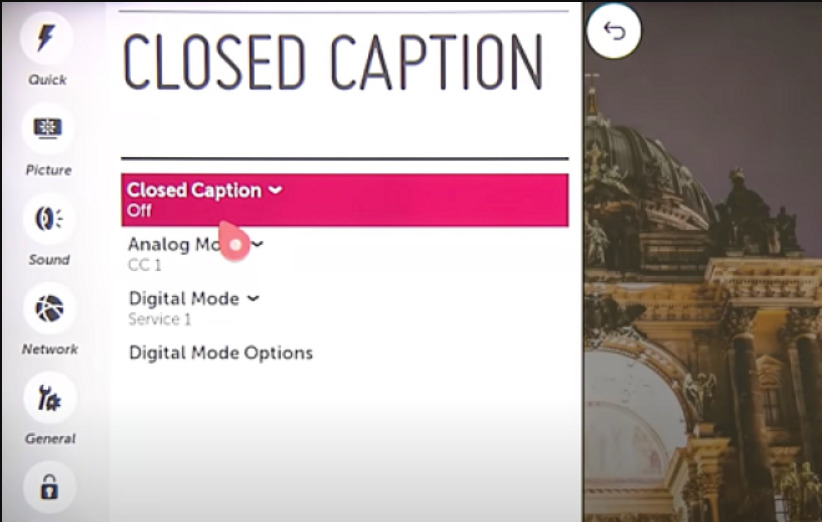Do you want to learn how to turn on subtitles on Paramount Plus on any device? To turn on subtitles on the Paramount Plus app, tap the hamburger icon on the screen > Options > Settings > Closed Captions under Settings, and follow the instructions to turn subtitles on or off.
Paramount Plus offers an epic lineup of content to keep you entertained for hours on end. Whether you’re in the mood for the best Paramount Plus shows, sports, or movies, you’ll find it all in one place.
The fun doesn’t stop there as you can enjoy your favorite shows and films with the added convenience of subtitles. If you are located outside USA you may face content restrictions as Paramount+ is limited to the USA and a few other regions.
You will need a secure VPN like, ExpressVPN to access geo-restricted content. By connecting to a dependable US server, you can access Paramount Plus outside USA and stream your favorite stuff online.
Grab an ExpressVPN subscription and let the binge-fest “with subtitles” begin with Paramount Plus – no matter where you are.
How to Turn On Subtitles on Paramount Plus [Quick Guide]
Getting subtitles Paramount Plus activated is extremely straightforward as the Paramount Plus interface is almost identical across devices. Once you learn how to turn subtitles on or off on one device, you won’t have a problem with another.
The best thing about the Paramount Plus app is that once you turn subtitles on, the changes apply to all devices on which you’re logged in with the same credentials. Without further ado, here’s how to turn on Paramount Plus captions on various devices:
First of all, you need to choose one of the pricing plans on Paramount Plus to access the content on the platform. You’ll be automatically charged after the seven-day Paramount Plus free trial in USA.
However, there is flexibility to cancel your Paramount Plus subscription outside USA anytime you want to.
Turn Subtitles On/Off from A Fire TV Stick Device
Paramount Plus works on various devices, including a Firestick or Fire TV, and here are the steps to follow if you have no subtitles on Paramount Plus:
- Open Paramount+ on your device.
- Search for the content you want to watch and start playing it.
- While the stream is playing, press the pause or menu button.
- A dialog box will appear in the upper-left corner of the screen.
- Go to the dialog box.
- From the dialog box, choose the Subtitles and Audio (Closed Captioning) menu.
- Turn CC on or off as per your preference.
Note: After selecting the menu, you might not have the Paramount Plus subtitle settings. Go to the CC dialog box and activate it from there. If not, pause the video, and the subtitle or CC option should come up on the screen.
Turn Subtitles On/Off from a Roku Device
Paramount Plus works on a Roku device, and you can even access international libraries when you connect it to a VPN-ready Wi-Fi. You can add a touch of subtitle magic and enjoy the best entertainment.
Here’s how to put subtitles on Paramount Plus Roku:
- To enable or disable subtitles on Paramount+ on Roku, play your favorite content.
- With your remote in hand, press the start button.
- This will bring up the side menu, and the options for closed captioning should be easy to see.
- Select the “Don’t show closed captioning” option if you want to turn off subtitles on Paramount Plus Roku.
- Alternatively, you can go to the Closed Captioning tab and choose one of the four available options: On Always, On Mute, Off, or On Replay. Select “On Always” to keep subtitles turned on.
Note: We mentioned earlier that any subtitle change made takes effect across devices, but this isn’t the case with Roku. You must enable or disable the Paramount Plus subtitles from a different device.
Turn Subtitles On/Off from an Android or iPhone
The Paramount Plus app is identical on Android and iOS devices, so the instructions for turning subtitles on and off are similar.
Here’s how to turn on subtitles on Paramount Plus from an Android smartphone or iPhone:
- Launch the Paramount Plus app on your iPhone or Android device.
- Tap the three horizontal lines (hamburger icon) at the bottom right corner of the screen.
- Next, tap on Settings and then Closed Captions.
- Subtitles can be turned on or off, and display preferences can be selected from there.
- Start streaming and tap the Settings cog in the upper right corner of the display.
- The subtitles should be off, but you can turn them on by selecting the available subtitle language.
- The change will apply to all devices on which you’ve logged in with the same credentials.
Turn Subtitles On/Off from a PC or Mac
Paramount Plus works flawlessly on updated browsers on a PC or Mac. There’s no difference in the Paramount Plus streaming experience on a browser on a PC or Mac, so the steps apply to both devices.
Here’s how to turn on subtitles in Paramount Plus on a PC or Mac:
- Fire up your favorite browser and log into Paramount+.
- Pick out the most epic content and hit play.
- When the playback begins, pause the show and get ready to spice things up.
- Spot the CC icon on the upper right side in front of the gear icon.
- Click on the CC icon and watch a pop-up menu appear.
- From the menu, turn on or off and switch up the display preferences.
- You’ll see the changes happen right away.
Follow the on-screen instructions to the letter, and you won’t experience Paramount Plus closed caption not working errors.
Turn Subtitles On/Off from a Smart TV (Samsung, LG, Panasonic, Sony, Vizio)
Paramount Plus works on various smart TV brands like Vizio, Samsung, Sony, LG, and Panasonic. Turn on subtitles on Paramount Plus on any smart TV brand, and you won’t miss a moment of your favorite show or film.
Here’s how to turn on subtitles on Paramount Plus on a Samsung smart TV or LG smart TV:
Paramount+ Subtitles on Samsung Smart TVs
Here’s how to turn on subtitles on Samsung smart TVs:
- Head to your Samsung smart TV home screen and grab your remote.
- Head to TV Settings.
- Once inside, find the General section and head over to Accessibility.
- Navigate to the Caption Settings section.
- Look for the Caption option and toggle it on or off to enable or disable subtitles.
- There’s a little green circle next to the Caption option, and it turns bright green when subtitles are enabled.
- Finally, launch Paramount+ and turn on those captions.
Paramount+ Subtitles on LG Smart TVs
Here’s how to turn on subtitles on Paramount Plus on an LG TV:
- Grab your LG remote and press the home button to get started.
- Look for the settings icon and select it from the home screen menu.
- Look for the accessibility menu.
- Look for the “Closed Caption” option.
- Select the Closed Caption option and hit “On” from the drop-down menu.
- Launch Paramount+ and see the updated changes.
- If you prefer to keep the subtitles off, don’t worry. Your TV will remember and keep them off when you’re in the app.
- Now sit back, relax, and enjoy your show!
What else can I watch on Paramount Plus?
If you are eager to find out about what to watch on Paramount Plus, here is a list of shows, sports, and movies:
Check More Guides of Paramount Plus on Screenbinge
- Watch Showing Up 2023 Movie on Paramount Plus: Where Fate Takes Center Stage in 2023
- Watch Born in Synanon outside USA on Paramount Plus: Finding Family, Freedom, and Redemption
- Watch Copa de la Liga Profesional Final 2023 outside USA: The Battle for Soccer Supremacy
- Watch The ABCs of Book Banning MTV Documentary outside USA: Uncovering Censorship in a Digital Age
- Watch Hot in Cleveland All 6 Seasons outside USA on Paramount Plus: Six Seasons of Sizzling Laughter and Heartwarming Moments
FAQs
Can I change the subtitle language for Paramount+?
Paramount+ subtitles keep coming back on. What can I do?
Can the text size of Paramount+ subtitles be adjusted?
Can the font size of Paramount+ subtitles be changed?
Paramount+ subtitles aren’t syncing correctly. What can I do?
Conclusion
That’s how to turn on subtitles on Paramount Plus on a Firestick, Roku, Android, iPhone, PC, Mac, and Samsung and LG smart TVs.
You can use a premium VPN service like ExpressVPN to access different Paramount Plus libraries from anywhere in the world. Get an ExpressVPN subscription and watch Paramount Plus without geo-restrictions!