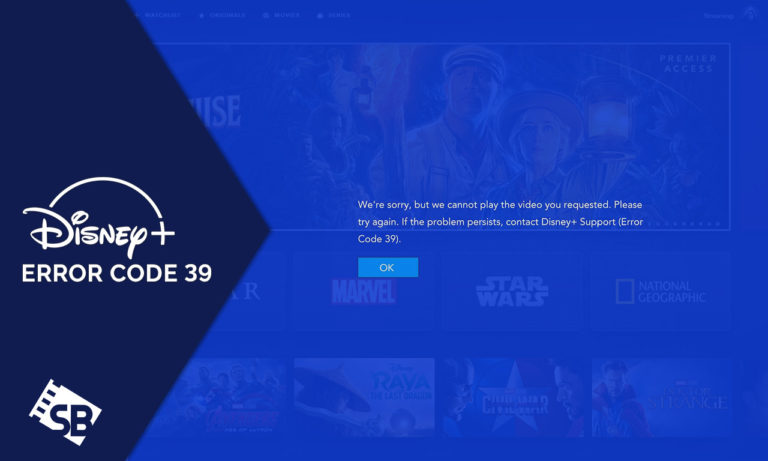Is the question ‘how do I fix error code 39 on Disney+ in USA’ bothering you? Then don’t worry we have the right tricks for you to fix Disney Plus Error Code 39 in USA!
Being the buzz of the industry, people are talking about Disney Plus since it is a streaming service that streams some of the top series. However, service error is not an exception. It has a few snags along the way, and the error code 39 is one example; however, it’s nothing a Disney error code guide can’t help with!
The service error code may disrupt the watching experience, not to mention impose a heavy toll on the user. Some users may find it difficult to determine the causes of Disney Plus error code 39 and implement the required fixes.
This post is for all subscribers seeking simple and practical solutions to fix the Disney Plus error code 39 problem.
How To Fix Disney Plus Error Code 39 in USA [Quick Solutions]
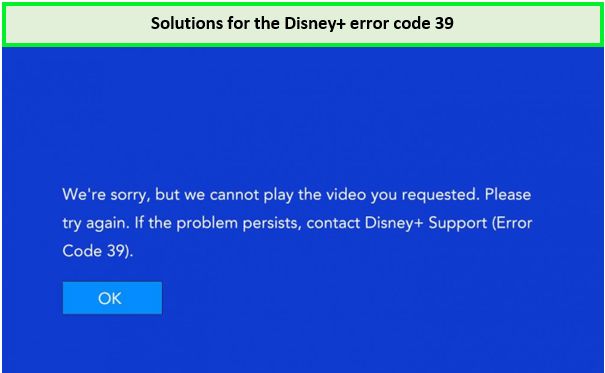
Solve the Disney+ error code 39 in USA!
It’s relatively uncommon to have trouble streaming Disney Plus errors; hence it’s time to illustrate how to fix issues like the Disney+ error code 73 or 39. on the same. Disney Plus’s error support team understands this, which is why their website has various solutions for Disney Plus error code 39.
We’ll go through each of these fixes in depth to assist you in fixing the service error issue so you can enjoy your Disney+ free trial also you can check Disney+ cost by following our simple guide.
Replay the Video
This error code may be the consequence of a random occurrence in some instances. Simply refreshing or reloading the video will restore playback when this occurs. If the streaming pauses and error code 39 reappears, repeat the steps.
Restart your Device or the app
Occasionally, a minor software error, such as a faulty data cache, might prevent the video from streaming smoothly. This may occur on any device, so reboot the app or the whole device, whichever you prefer.
End the stream and close the program if you’re using the Windows 10 Xbox software to broadcast your Xbox One to your personal computer. You may also need to restart your Xbox One or the Disney Plus app.
Error Code 39 on Disney Plus should disappear when you stop broadcasting from Xbox One to your personal computer.
Depending on your device, there are different ways of closing an app. As well there are various ways to restart each type of device. On Android, you can usually tap the Power icon by swiping it down from the top of the screen.
In case you are using a Samsung Galaxy S10, here is what you need to do to restart your device:
- Tap the Recent Applications icon on the Home screen. This is displayed by three vertical lines and is placed in the bottom-left area on your phone’s display.
- By swiping left or right, users may locate the app they want to close.
- When you have identified the desired application, swipe upward to shut it.
- To dismiss all of your applications simultaneously, press “Close all.”
Note that if no applications are presently active, the Recent Apps page will display “No recently installed apps.”
Closing applications using the Settings menu also works well. It is a more indirect technique, but it’s beneficial if you’re experiencing recurring issues with a particular application and need to debug.
Change HDMI cables or Use a different HDMI port
Use a different HDMI port on your TV using the media player that generated the error code 39 on Disney Plus. Test each port to see whether any of them is functional.
If one works, then the switching on that slot is successful. Leave your broadcasting device connected to ensure proper streaming.
Test an alternate HDMI cable. If you have an alternate HDMI cable, swap it in to see if it addresses the service error. Consider using a top-notch, intact HDMI 2.1 cable that is not excessively lengthy and is in good condition.
If you identify a functional cable, leave it connected for uninterrupted streaming.
Ensure that the cable you are using is an HDMI-to-HDMI. Using any HDMI converter cable, such as HDMI to VGA, won’t solve error code 39. Connect a regular HDMI cable with HDMI plugs on both terminals to an HDMI port on your television.
Switch to a different Streaming Device
Change the streaming device you’re using. If you have access to a different television, use it to see whether or not it displays the same error code.
This kind of error could occur because certain outdated TVs do not support versions of HDMI that are recent enough to allow secure connectivity.
Suppose one functions while the other doesn’t. In that case, you have most likely identified the problem to solve error code 83 and 39.
Disconnect Disney Plus from other Devices
You may be signed in to an excessive number of devices. To rule out the likelihood of error code 39 on Disney Plus, sign out of Disney Plus from as many various platforms as you can.
This includes mobile phones, gaming consoles, tablet computers, and personal computers. It is best to sign in to a single device from which you’ll be streaming your content.
Contact Disney Plus customer support
If you have tried all the troubleshooting steps above and nothing positive has emerged, if the Disney Plus error code 39 persists, then it is high time you contact Disney Plus customer support.
The service error could result from an internal issue for which nobody but them can account.
Why does Disney Plus Error Code 39 occur?
The Disney Plus Error Code 39 occurs because Disney’s servers can’t stream the video. It happens because of a problem with rights management. There are times when you only have a little to do over this.
For example, if Disney can only show the content partially in your area, there is nothing you can do to fix Disney Plus error code 39.
Disney Plus Error Code 39 in USA – FAQS
Why do I keep getting error codes on Disney Plus?
What is error code 38 on Disney Plus?
How do I fix error code 36 on Disney+?
Final Thoughts
The Disney Plus error code 39 in USA primarily affects Xbox one users or users of other Xbox series devices. You may encounter the same error code while streaming Disney Plus on a projector or a Smart television.
If you follow the procedures above, we’re confident you’ll get rid of this error and keep streaming your favorite films on Disney+ without further difficulties.