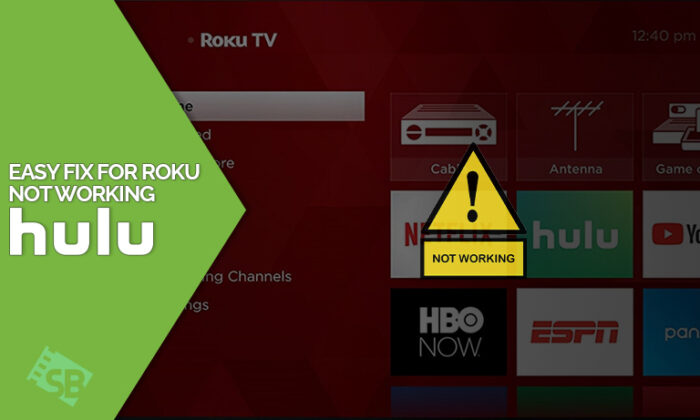Is Hulu not working on Roku for you? The Hulu app often encounters lagging, buffering, regular crashing, and connectivity issues on Roku devices. Users may find it annoying as it prevents them from watching their preferred shows on the Hulu app.
As Hulu is a geo-restricted streaming platform, a premium VPN service like ExpressVPN is needed to stream the content on Hulu. Once connected to the US server of a VPN, you can easily access Hulu outside US.
If Hulu on Roku not working and limiting you to stream its content, then we recommend updating the Roku device software. You can also update the Hulu channel app or try to tweak your interest setting. This guide will explain the Hulu problems on Roku and how you can fix Hulu Roku issues.
Fixing the Streaming Problems of Hulu Not Working on Roku
You could occasionally suffer never-ending loading or crashes if you stream Hulu on a Roku streaming device or TV. To counter those issues, one must first understand how those problems originated and the reasons behind the frequent crashing of Hulu on Roku.
These troubles frequently result from issues with the Hulu app or an out-of-date Roku system.
Although these frequent crashes or unsuccessful loading are annoying, these behaviors are typically simple to fix. If Hulu not working on Roku, then we recommend restarting the Roku device.
Occasionally, a straightforward restart might fix small bugs that prevent Hulu from working on Roku. After taking your Roku device out of the power supply, give it a minute, and then re-plug it. This frequently resolves Hulu Plus not working on Roku error and refreshes the system.
Why is my Hulu not Working on my Roku?
It’s important to comprehend the nature and reasons for Hulu streaming troubles on Roku devices before making any fixes. What you might be going through is as follows:
1. Hulu isn’t Loading on Roku
An important problem is that Hulu won’t load on Roku. It is the result of a bad internet connection. Many times, you may remedy the issue without attempting any complex hardware or software changes on your device by optimizing the speed and connectivity of your internet connection.
2. Outdated Hulu App
The most recent Roku devices were limited to operating with new Hulu features as they evolved. It suggests that the Hulu app may be out of date on your device.
3. Hulu Constant Crashing
The frequent crashes with Hulu streaming are among its most serious issues. When it happens, your Hulu app could be:
- Corrupted
- Outdated
If other channels are functioning well, but the Hulu channel isn’t, you can usually identify this issue.
4. What causes the Roku remote to skip on Hulu?
Reasons for Hulu freezing on Roku:
- Your Hulu is updating
- The Hulu app needs to be updated
- You should update your Roku model
These are a few reasons for Hulu Roku remote skipping, always check your internet before streaming.
How to Fix Hulu Not Working on Roku? [Quick Fixes 2024]
Now that the root reasons and nature of the difficulties have been determined, let’s examine a few straightforward solutions that will let you resolve Hulu not working on Roku TV 2024 errors:
1. Verify your internet connectivity
For streaming to be successful, a reliable internet connection is essential. If you get the message “Hulu not working on Roku,” ensure your Wi-Fi is strong. A slow or intermittent internet connection might cause playback glitches and buffering issues.
To solve problems with Hulu on Roku and for a more dependable connection, think about rebooting your router or using an Ethernet cable to connect your Roku device.
2. Ensure that your Roku device is up to date
Roku, like other contemporary device, has firmware. As a result, it gets regular updates that include performance improvements, functionality enhancements, and bug fixes. It bears a lot of similarities to smartphone firmware updates.
Therefore, it is unrealistic to expect Hulu to stream properly unless you are using the most recent version of Roku. You can use these easy methods to check for Roku updates.
- On your Roku device, navigate to Settings from the Home Screen.
- Navigate to System Update by selecting System.
- Click OK after selecting Check Now. The pop-up will display any updates that are available for your device.
- Click Update Now to see if there has been an update.
To utilize Hulu on Roku devices, you must have Roku OS version 11 or higher. If your device is running at the latest version, it is advised to pay the Hulu price and enjoy watching its content on Roku.
3. Ensure the Hulu channels are Updated
For seamless streaming, the Hulu app for Roku must be updated. Therefore, updating the Hulu app is the next thing to do if updating the Roku device is unsuccessful. Follow these steps if Hulu Live TV not working on Roku:
- To access the Hulu channel, press the Home button on the Roku remote.
- To bring up a pop-up window with several options, press * on the remote. Additionally, the app version is visible at the top of the window.
- Download any available updates for the Hulu app by going to Check for Updates.
Restarting the Roku device after removing the Hulu app is an additional option. After that, you can download the app once more, login, and start streaming again.
4. Remove stored cache and data
Over time, cached data might build up and cause errors. To make the Hulu app’s cache and data disappear, follow these steps:
- Navigate to “Settings” from the Roku Home screen.
- Select “Advanced System Settings” after selecting “System.”
- Choose “Clear cache” after selecting “Privacy.”
5. Restart your Roku device
A simple restart could resolve minor issues preventing Hulu from operating on Roku. Once you have disconnected your Roku device from the power source, wait a minute and then plug it back in. This often refreshes the system and fixes temporary issues.
6. Verify the system updates for your Roku
The performance of apps might be impacted by outdated system software. Follow these steps to know how to update Hulu on Roku:
- Navigate through the Home screen to “Settings.”
- Select “System,” followed by “System Update.”
- To find out if there are any updates, click “Check Now.”
7. Reinstall the Hulu application
Reinstalling the Hulu app may help solve Hulu Live not working on Roku error if everything else fails. To carry out this:
- On the Home screen, highlight the Hulu application.
- On your remote, press the asterisk (*) button and choose “Remove.”
- Get the Hulu app again by going to the Roku Channel Store.
8. Employ a VPN service
With the best VPN for Hulu, you can change your IP address to a server near the Hulu servers. It translates to faster internet connectivity and fewer hops.
To enjoy a reliable and secure connection for online streaming, for example, you may select from a number of server locations across the globe if you’re using a high-quality VPN service like ExpressVPN.
9. Enhance your network configuration and increase internet speed
Frequent problems with internet speed and connectivity cause the Hulu app to frequently load slowly and buffer. Since Hulu needs a steady connection, you need first make sure that the following fundamental connectivity conditions are met:
- Up to 8 Mbps in real-time streaming
- For HD streaming, use 3 Mbps.
- For 4K streaming, 16 Mbps
- For low-quality videos, there is also a 1.5 Mbps option, but anything less means you will have to put up with annoying buffering and loading.
If you’re unsure about the speed, you can perform a simple speed test. If your internet speed is fast, you can make the most from your Hulu free trial.
One simple solution to potential issues with network stability and slow connectivity is to restart the router. Therefore, you may begin by restarting the router. After unplugging the router, give it a 30-second wait. Check the speed and reconnect.
Your router’s signal strength may be weakened if it is positioned too far away from the Roku player. As a result, by changing where the gadget is placed, you may increase speed and signal strength.
10. Contact with the Hulu Team
Your Hulu should be operational if you have complied with the above advice. However, if Hulu won’t open on Roku TV after following the troubleshooting guide, the only thing you can do is contact Hulu for support.
11. Contact with the Roku Team
Normally, by now, the problem should be resolved. On the other hand, you can seek assistance from an expert if Hulu is still not functioning properly.
You can accomplish that by contacting Roku support (or the support teams of any of the Roku TV brand partners).
Ensure Hulu Compatibility with Roku Devices
Unfortunately, not every Roku device can access Hulu. You must make sure that apps are supported on Roku devices because some of them lack compatibility and software support.
Furthermore, some devices that were previously Hulu-compatible are no longer supported. Therefore, being aware of the Roku devices that Hulu supports is an easy approach to work around this issue.
These are the devices that support Hulu.
- Roku Express and Roku Express +
- Roku Ultra
- Roku 3 and 4
- 4K Roku Streaming Stick +
- Roku TV
- Roku Premiere and Premiere +
- 4K Roku Smart Speaker
It’s time to update your device if your model isn’t included in our list so you can start watching Hulu. However, if you are not interested in keeping the subscription, you can cancel Hulu subscription any time you want!
Trending Events on Hulu to Watch on Roku in 2024
Here is the list of the most popular shows and movies on Hulu in 2024:
| Addicted | Save It or Sell It Season 1 |
| Baby Boy | Love & WWE Season 1 |
| Big Momma’s House | Farmer Wants a Wife Season 2 |
| Black Knight | Johnson Season 1-3 |
| The Cabin in the Woods | 50/50 Flip Season 2 |
| Safe Home Season 1 | The Conners Season 6 |
| Call Me By Your Name | Not Dead Yet Season 2 |
FAQs – Hulu Not Working on Roku
Why is my Hulu app not working on Roku?
Did Roku stop supporting Hulu?
How come my Hulu isn’t working?
Why is Hulu stuck on my Roku loading screen?
Why is Hulu not working on Roku 3 after update?
Why Hulu on Roku not showing all episodes?
How do I update Hulu on my TCL Roku TV?
Wrapping Up
This guide answers all your queries regarding why Hulu not working on Roku and how you can fix it. Easy troubleshooting tips will let you bypass Hulu glitching on Roku, and you can continue streaming your desired content.
For optimal streaming experience and to encounter Hulu freezing on Roku, we recommend using ExpressVPN. This VPN comes with premium features and offers a 30-day money-back guarantee.