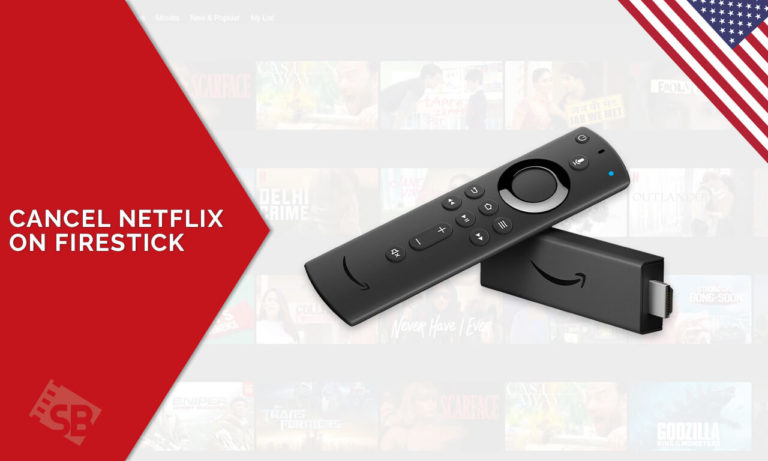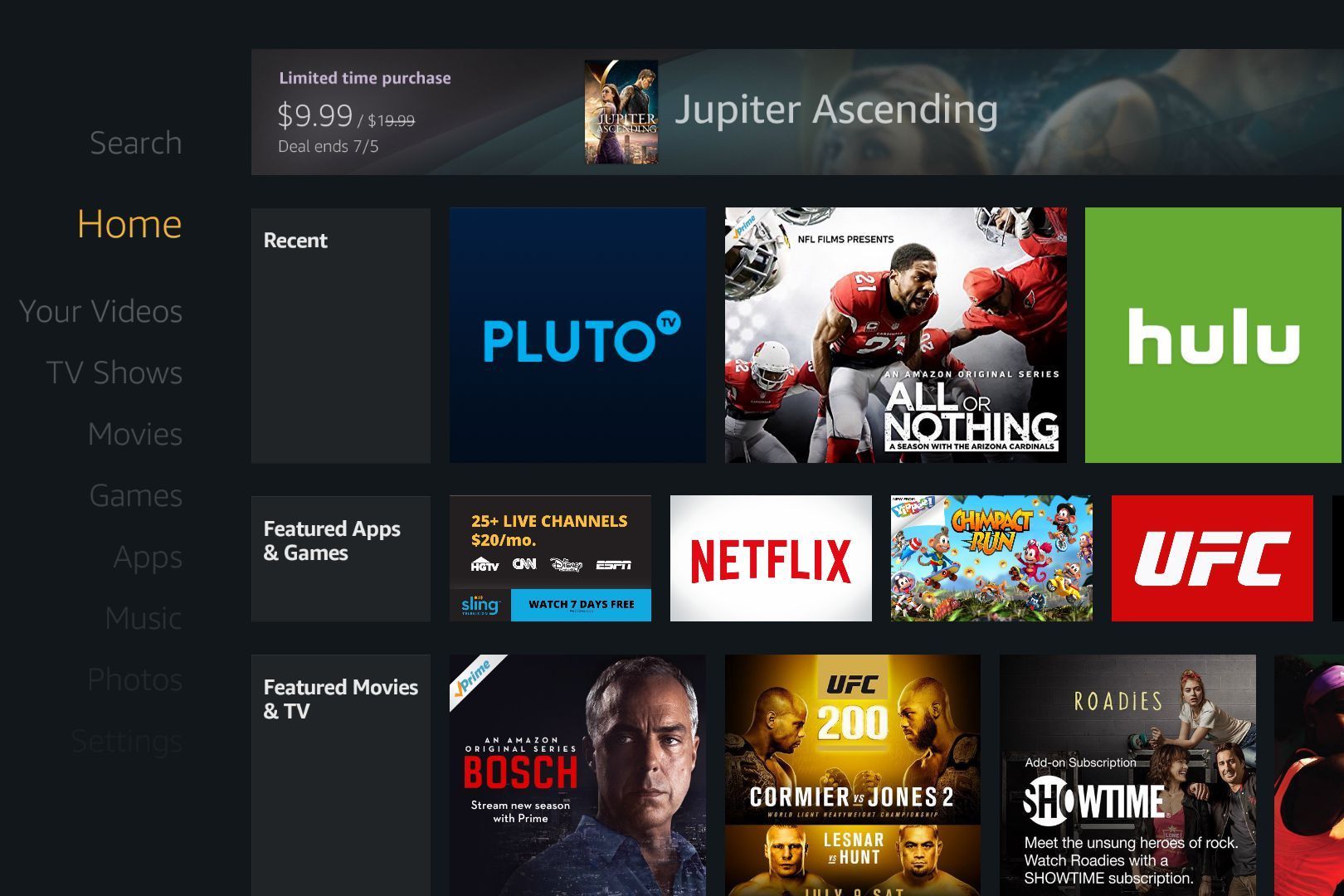Owning an external streaming device is a great way to have all the streaming services compiled in a single place. And helps you stay navigated as to what you need and what you must get rid of to avoid the expensive clutter.
So if you are looking for ways on how to cancel Netflix on Firestick in Japan, then you’ve hit the right spot, because we’re here to walk you through all the process.
In case you are willing to watch American Netflix in Japan, you would be needing a VPN to connect to US servers to access its full library on Firestick.
In order to effectively get rid of the Netflix subscription and cancel all the payment details, one must UNSUBSCRIBE instead of just simply uninstalling the application from your device system.
It would still charge you on your monthly plan, but with this, you will be able to cancel and clear out all your payment details which will prevent the service from charging any more amount from your account.
To find out how to Cancel Netflix on Firestick in Japan, scroll down and continue reading:
How do I Cancel Netflix on Firestick in Japan?
Follow the steps below to cancel Netflix on Firestick in Japan:
- Start your Amazon Firestick device.
- Launch the Netflix app and visit Account.
- Under the ‘Membership and Billing Option, click on ‘Cancel Membership.’
- Complete the process by clicking on ‘Finish Cancellation.’
- The cancellation process is complete!
How to Uninstall/Cancel Netflix on Firestick in Japan?
To uninstall the application from your Firestick System, you can do the following steps:
- Launch your Amazon Firestick device.
- From the Home Page, visit ‘Settings.’
- Navigate the options of ‘Applications.’
- Find the option, ‘Manage All Installed Applications.’
- Look for Netflix and click on it.
- From here, you can choose the option to ‘Delete’ Netflix from your Firestick.
How to Sign Out / Log Out of Netflix on Newer Firestick Devices in Japan?
Signing out of Netflix on Firestick may be a little different than how you think of it, instead of clicking on the conventional ‘signing out’ button, you’ll have to click on ‘clear data’ to get rid of the service on the external streaming device or make room to sign up with a different Netflix account.
- Launch your Amazon Firestick app and go to ‘Settings.’
- Now, scroll down and select ‘Applications.’
- Click on ‘Manage All Installed Applications.’
- Now select Netflix and click on ‘Clear Data.’
- You have successfully logged out of Netflix.
Amazon Firestick Other Netflix Issues in Japan
Can’t find Netflix on Firestick
Firestick often runs into a couple of issues that prevent it from working effectively, and in some cases, the apps even disappear, but with a quick cache clearance and troubleshooting, you’ll be able to find the Netflix app and the service immediately.
How to Stop Buffering on Netflix Firestick in Japan
To stop buffering on Firestick, you need to restart your streaming device. If that doesn’t solve the issue then relaunch your Netflix application. Also, check-in with your ISP to see if your connection is working effectively or not.
Which Firestick devices will not Work with Netflix in Japan?
Luckily all the Firestick devices work with Netflix, but not all work on HD and HDR. You can get American Netflix on Firestick any version. They are as follows:
The following Amazon Fire TV devices currently support Netflix in Ultra HD:
- Fire TV (2nd generation and 3rd generation)
- Fire TV Cube (1st and 2nd generation)
- Fire TV Stick 4K
- Anker Nebular Soundbar Fire TV Edition
- TCL Alto 8+ Soundbar Fire TV Edition
The following Fire TV devices currently support Netflix in HDR:
- Fire TV (3rd generation)
- Fire TV Cube (1st and 2nd generation)
- Fire TV Stick (3rd generation)
- Fire TV Stick Lite
- Fire TV Stick 4K
- Anker Nebular Soundbar Fire TV Edition
- TCL Alto 8+ Soundbar Fire TV Edition
Top Reasons to Re-consider Netflix Membership
- Netflix Original Content
- Unlimited supply of movies and TV shows
- New additions each month
- Ad-free service on all packages
- Shareable account
- Caters all budgets
- Available on all mainstream devices
Best Netflix Alternatives on Firestick
FAQs
How do I cancel my subscription to Netflix in Japan?
Can I get Netflix on Amazon Fire Stick?
Is there a fix for Netflix App stuck on my FireStick?
Conclusion
This wraps up our guide on how to cancel Netflix on Firestick in Japan in case you don’t want to continue its subscription anymore in Japan. Besides you can watch American Netflix on other devices like Roku, Xbox, Smart TVs, Kodi, etc.
In case you are done streaming Netflix on these devices and are willing to cancel Netflix on PlayStation, Roku, Xbox, we have detailed guides for you.