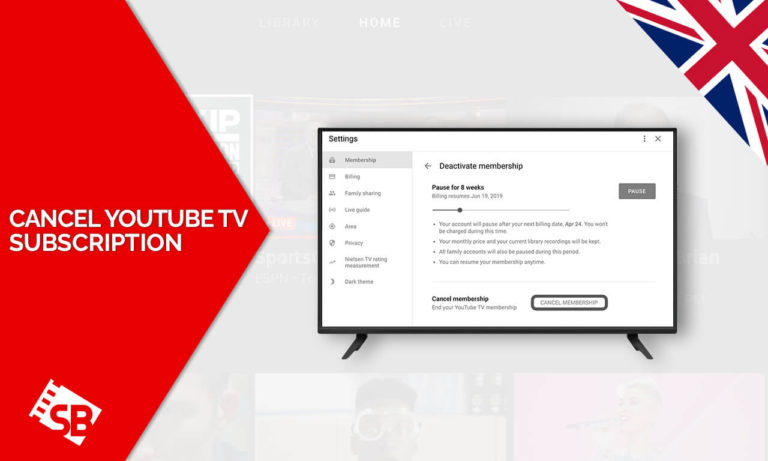Are you looking for a way to cancel YouTube TV subscription in UK? Look no further. This article has all the details you need to cancel your subscription. YouTube TV is the premium streaming service from YouTube.
Owned by Google, It offers various channels, including live TV, on-demand content, and cloud-based DVR, tallying to over 100 channels. You can also add on additional packages, such as sports or news packages.
YouTube TV is a geo-blocked streaming service and is only available in the United States. You will need a VPN like ExpressVPN to unblock YouTube TV UK. If you are experiencing a YouTube TV proxy error, then you need to change your VPN or use our thorough guide to lend you a helping hand.
The current YouTube TV cost is US$65 or 53.39 GBP per month, plus add-ons. This subscription enables you to watch YouTube TV movies, shows such as 90 Day Fiance Love in Paradise season 3, The Real Housewives of New Jersey Season 13, Vanderpump Rules Season 10 in UK, Party Down Season 3 and much more.
Can I cancel my YouTube TV subscription? Yes, you can cancel YouTube TV subscription in UK at any time. Whether you’re moving to a new streaming service or just want to cut down on your expenses, canceling your subscription is easy to do.
Follow our step-by-step guide below, and you’ll have canceled your YouTube TV account in no time. Let’s get started.
How to Cancel YouTube TV In UK [3 Different Methods]
To cancel YouTube TV in UK, we have multiple methods. While YouTube TV is an excellent streaming service, it’s not for everyone. Maybe you’re moving to a different streaming service or just want to save some money.
Whatever the reason, canceling YouTube TV subscription is easy, as long as you follow the right steps. You can cancel YouTube TV subscription online in UK, on a computer, through your iPhone/iPad, or Android.
Below are the detailed steps.
How Do I Cancel My YouTube Subscription Online in UK [On a Computer]?
To cancel your YouTube TV subscription online or on a computer, the process is simple. Just follow these steps:
1. On a web browser, go to tv.YouTube.com
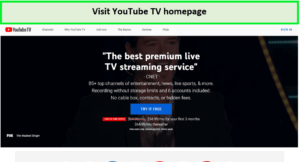
Step 1: Visit the homepage of YouTube TV.
2. Sign in with your account details. Tap the Sign in tab located at the top right corner of the screen. Ensure that you log in with the account that is linked to your YouTube TV subscription.
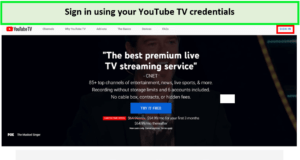
Step 2: Sign in using your YouTube TV account credentials.
3. Click on the profile icon in the top right corner of the screen drop-down menu.
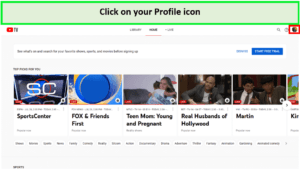
Step 3: Once you sign in successfully, click on your profile icon.
4. Click on the “Settings” just at the top of the drop-down menu
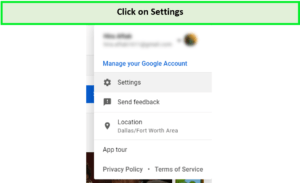
Step 4: From the drop-down menu, select ‘Settings.’
5. Click on “Membership” at the top left of the sidebar.
6. Click “Pause or Cancel Membership” to cancel your YouTube TV subscription.
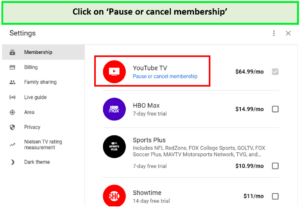
Step 6: From the Membership tab, select ‘Pause or cancel membership.’
7. On the Pop-up Window, click on “Cancel Membership.” Ensure that you do not click on “Pause,” as this will only temporarily stop your subscription for eight weeks before you continue being charged again.
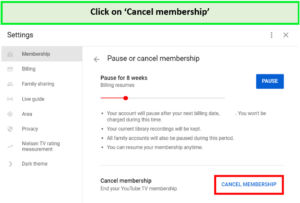
Step 7: Click on ‘Cancel Membership.’
8. Provide a reason why you are canceling your subscription and click “Continue Canceling.”
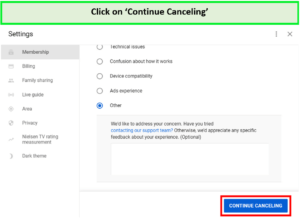
Step 8: Select a reason for canceling the subscription and click ‘Continue canceling.’
9. Click on “Cancel Membership.” You will then be directed to the Membership page, where you will find the “Restart Membership” just below the YouTube logo.
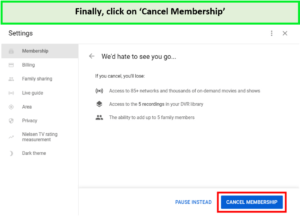
Step 9: Finally, click on ‘Cancel Membership’ to cancel your YouTube TV subscription.
10. Once you cancel your YouTube TV, you will receive an email confirming that your YouTube TV account has been canceled. If you are not canceling the YouTube TV free trial, you can still access YouTube TV content until the end of the billing period.
How do I cancel my YouTube TV subscription on my iPhone/iPad?
To cancel your YouTube TV subscription on your iPhone/iPad, here are the steps you need to follow:
1. Open your phone browser and visit tv.YouTube.com.
2. Click on Your Profile icon.
3. Go to “Settings,” then “Membership,” and lastly, click “Cancel Membership” to cancel your subscription.
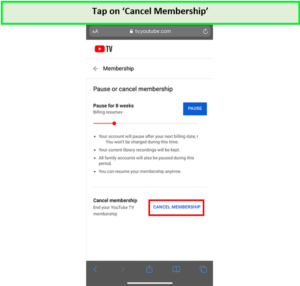
Tap on ‘Cancel Membership’ to cancel your YouTube TV subscription using iPhone.
4. Confirm cancellation.
The above are the same steps as canceling a YouTube TV subscription from a desktop computer. The only difference is that you’ll be doing it from your phone’s web browser instead.
How do I Cancel My YouTube TV subscription on my Android?
To cancel your YouTube TV subscription on your Android, follow the steps given below:
1. Open the YouTube App on your Android device.
2. If you are not logged in, tap “Already a Member?” then sign in with the username and password associated with your YouTube TV account.
3. Tap on your profile icon, available at the top-right corner.
4. Tap on the “Settings”
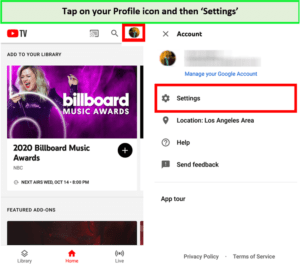
Step 3 and 4: Tap on your profile icon followed by the ‘Settings’ option from the drop-down menu.
5. Tap on the “Membership”
6. Select “Pause or Cancel Membership,” available just below the YouTube TV logo.
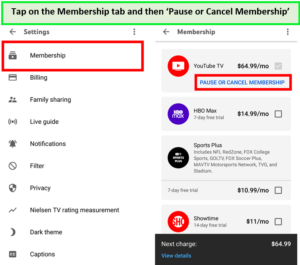
Step 5 and 6: Tap the Membership tab and then ‘Pause or Cancel Membership’ to proceed.
7. Tap on “Cancel” below. Do not click on “Pause,” as this will only temporarily suspend your service.
8. Pick any reason for your cancellation
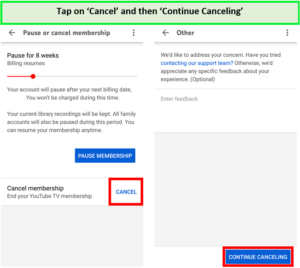
Step 7 – 9: Tap on ‘Cancel,’ select a reason for canceling your YouTube TV subscription, and then tap ‘Continue Canceling’
9. Tap on “Continue Canceling”
10. You will be directed to the next screen, where you need to click “Cancel Membership” to confirm your cancellation.
You have now successfully canceled your YouTube TV subscription on your Android device. Unless you want to explore the latest YouTube TV movies or shows on YouTube TV in which case, you’d better rethink your decision.
What Else is Watch Before Cancel YouTube TV Subscription:
- Luann And Sonja Welcome To Crappie Lake
- The Real Housewives of Miami Season 5
- The Real Housewives Of Orange County Season 17
- Men in Kilts A Roadtrip with Sam and Graham Season 2
- Urawa Reds vs Manchester City FCWC 2023
- Club Leon vs Urawa Reds FCWC 2023
- FIFA Club World Cup
- Rick and Morty Season 7
- How to Fix a Pageant
- UEFA Champions League 2023
- This Old House Season 45
- Temptation Island Season 5
- No Demo Reno
- 90 Day Fiance Season 10
- Psycho The Lost Tapes of Ed Gein
- Southern Charm Season 9
- American Horror Story Delicate
- Love After Lockup 2023
- Welcome to Wrexham Season 2
- Unforgotten Season 5
- Van der Valk Season 3
- Power Book IV Force Season 2
- Professor T Season 2
- Unsellable Houses Season 4
- The Walking Dead Daryl Dixon
How to Cancel YouTube TV In UK – FAQs
Can I cancel my YouTube TV subscription anytime in UK?
Does pausing YouTube TV stop billing?
Can you cancel YouTube Premium before the free trial ends?
Conclusion
The above guide has explained how to cancel YouTube TV in UK on any device. Whether using a computer, iPhone/iPad, or an Android device, the cancellation process is pretty straightforward.
So, if you are unsatisfied with YouTube TV or want to switch to another streaming service, follow the steps mentioned above to cancel your subscription.
Ensure you do this at least 24 hours before the renewal date to avoid being charged for the next month. Also, you can pause your subscription for up to 6 months if you plan to take a break from TV streaming. Follow this guide, and you will cancel your YouTube TV subscription without any problem.