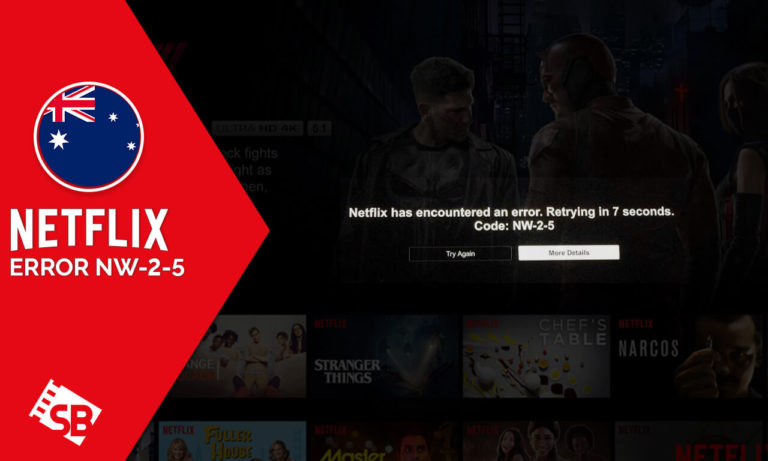Tangled with Netflix error NW-2-5 and looking for a way to fix it? Look no more because we have the right fix for you right here. In case you didn’t know, Netflix error NW-2-5 denotes an issue with your Internet connection, device, or home network that prevents you from connecting to Netflix.
This error usually occurs while streaming through external devices like gaming consoles, external streaming devices like Roku, Firestick, or a Smart TV. But it is an easily solvable error that requires a little effort to run smoothly, and this blog will guide you on how to sort that out.
What Causes Netflix Error NW-2-5 in Australia?
The major contributors for this Netflix error NW-2-5 in Australia are as follows:
- Low internet speed
- Interferences in your Wi-Fi network
- Problem with your device
Mentioned below are all the instructions that can help you sort out the Netflix error NW-2-5
How to Fix Netflix Error Code NW-2-5 [Simple Workaround]
The methods to fix Netflix Error Code NW-2-5 may vary from device to device, but it usually works for all the mainstream devices, and they are as follows:
Solution 1. Restart Your Device
Turn your device off and unplug the appliance from the power source. Now press on the power button to release any extra charge that the device may hold. Keep the device turned off for 60 seconds, plug the power source back in, restart, and try streaming Netflix again.
Solution 2. Check your Internet Connection
Now it’s time to rule out any network errors, restart your router, try accessing other streaming websites, and see if it works. If the problem persisted with other sites, then the issue may be in your internet connection.
Solution 3. Use an Ethernet Cable
Try connecting your device directly via an Ethernet cable will eliminate the chances of any network interferences and give you maximum speed. If the problem persists, you should restart your device.
Solution 4. Check Your DNS Settings
If you are using a Netflix VPN to access international libraries, you may also check the DNS settings you entered into your device. Or re-configure to sort out any data that may have corrupted your settings.
For PlayStation
- Go to Settings.
- Head over to Network Settings.
- Now select Set Up Internet Connection> Internet Connection Settings.
- Select Custom.
- Now select Wi-Fi.
- For IP address settings, select Automatic and select Do Not Specify for the DHCP Host Name.
- Now select Automatic for DNS settings.
- Select Automatic for MTU settings as well.
- For the Proxy server, select Do Not Use.
- Now Test Connection.
- Time to restart the gaming console and stream Netflix again to see if the issue has been resolved or not.
For Xbox
- Launch your Xbox device.
- Go to Setting choose System Setting.
- Select Network Setting.
- Go to Network and select Configure Network.
- Visit DNS Settings and select Automatic.
- Relaunch your Xbox device after a minute and try to stream Netflix once again.
Solution 5. Check if the Network Supports Streaming
If you are trying to access Netflix from a library, college or office, it may be possible that the administrator has disabled streaming sites, and therefore you’re encountering this problem.
Solution 6. Check with Your Internet Service Provider
It is often the case that Internet Service Providers enforce data caps and slow down your internet speed after utilizing a certain amount of data. Contact your ISP and increase your bandwidth or report any other issues you may face regarding Netflix Error NW-2-5.
If you can, upgrade your internet speed and device altogether to prevent this error in the future.
Wrapping Up!
Hopefully, these tips will get you rid of Netflix Error NW-2-5 in Australia; if you have any issues following them or still get the error message feel free to comment in the section below. Team ScreenBinge will be more than happy to assist you!