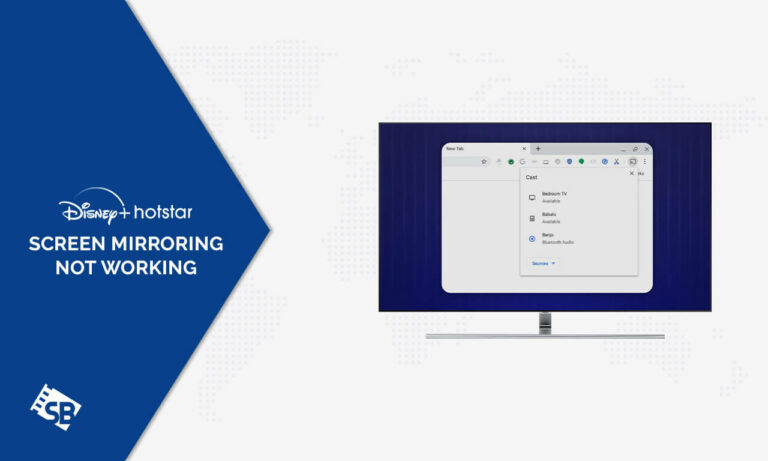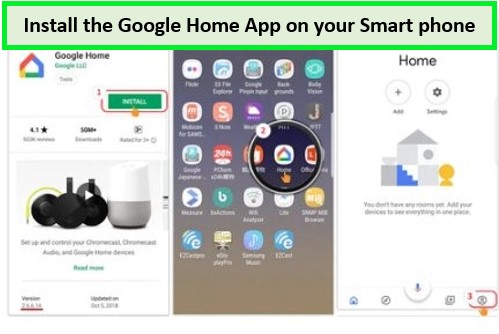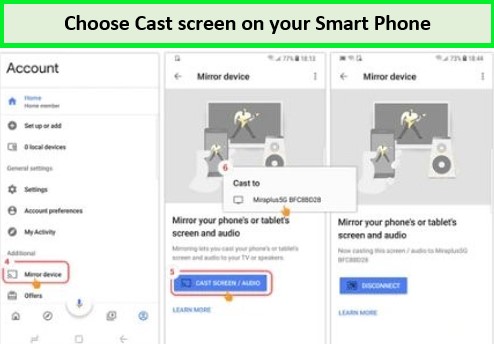Disney+ Hotstar is a video streaming service that offers a wide range of interesting material such as web series, movies, documentaries, and much more. It’s a terrific way to catch up on your favorite TV content.
While watching all the best shows on Hotstar on a larger screen is a fantastic idea. This is often only achievable with screencast technology, which allows you to cast material from apps to your SmartTVs.
Many individuals have lately taken to social media to claim that Hotstar screen mirroring not working in USA on Smart TVs. Well, fret not! We are here to explore some easy fixes that will help you in screen mirroring Hotstar without facing any errors!
The only way to watch Hotstar in USA is via a premium VPN like ExpressVPN. Let’s quickly go through some easy fixes to avoid the Hotstar screencast issue.
How to Use Screencast for Disney+ Hotstar
Screen mirroring technology transfers your current display from your smartphone or laptop to your television. Everything you view on your smartphone, whether photographs, movies, games, or anything else, will appear on the TV. This is where the Hotstar screencast error arises.
Although wired screen mirroring (through HDMI and the now-extinct VGA connection) is still used, wireless screen mirroring has been around for quite some time. You’ll need a display, such as a TV or a monitor, that can wirelessly receive material via built-in screencast technology or an adapter to reflect your screen.
AirPlay is an earlier screen-mirroring technology that only works with Apple devices. Likewise, Samsung SmartView technology allows you to cast video from your smartphone to your Samsung TV. Miracast is another wireless display technology that is used for screen mirroring.
Miracast is supported by most current Windows and Android devices, including tablets, smartphones, and laptops, as well as certain connected displays, such as smart TVs and some streaming devices, such as Roku. This is one way you can watch Hotstar through Hotstar Free trial.
[/customlinker]
How to Screencast Hotstar to your Smart TV?
If you find that Hotstar screencast not working, it’s because the online streaming software does not permit mirroring for Disney+ Hotstar, according to their terms and conditions.
Users may, however, utilize Chromecast, Miracast, and other casting applications compatible with the devices to watch Hotstar on their TVs. However, one must be connected to the same WiFi network in order to do so.
Another alternative is to use a screencast device such as Chromecast to mirror your screen from your smartphone or laptop to your non-smart TV. If you wish to use mirroring for Disney+ Hotstar despite the app’s terms and conditions, here’s what you can do:
How to Screencast using Google Chromecast
Here are the instructions for using Chromecast to fix the Hotstar screencast issue on a non-smart TV.
- First, make sure your Google Chromecast device is properly connected to your TV. Also, be sure that the smartphone you’re using to cast Hotstar is connected to the same WiFi network as Chromecast.
- Now, on your smartphone, install the Google Home app and pick the Chromecast device from the list of linked devices.
Install the Google Home app properly installed on your device!
- Choose “Cast My Screen” from the menu. When a warning window appears, choose “Cast Screen” once more, and everything on your smartphone will be reflected on your TV.
Please make sure both devices are connected to the same WiFi network!
- Now, launch the Hotstar app on your smartphone and select the material you want to mirror on your TV. You can find out how to avoid Hotstar Playback issues for a smooth streaming experience. Also, ensure you run the material in full-screen mode to correct any aspect ratio difficulties on your TV.
- You can also manage the volume of the material from the Google Home App on your smartphone. To cease casting material to your TV, go to the Google Home App, choose Chromecast from the list of devices, and then click the “Stop mirroring” button.
How to screencast using your PC?
If Hotstar casting not working, you can try screencasting using your PC. Casting Hotstar from a PC to Chromecast is identical to casting anything else from a PC. Only the Google Chrome browser and both PC/Laptop and Chromecast devices connected to the same WiFi network are required.
- Start Google Chrome on your desktop or laptop computer.
- While on the webpage, open Hotstar in Chrome and select the menu icon (3 dots) in the browser’s top-right corner.
- After clicking on it, give Cast time to look for nearby devices. Depending on the version of Chrome you’re using, you may need to Cast the tab from the Sources menu. Chrome’s current version has it activated by default.
- Choose a Chromecast, SmartTV, or FireTV Stick from the list to cast.
- The Chrome tab will now display on Chromecast.
- Stop casting by selecting Stop Casting from the Cast option at the right end of the address bar.
- You may now go to the Hotstar website and watch any material you want on TV by mirroring Disney+ Hotstar.
FAQs – Screencast/Mirroring Not working on TV
Why Hotstar is not working on screen mirroring?
What is Hotstar playback issue?
Which VPN can bypass Hotstar in USA?
Wrapping Up!
In this article, we have covered why Hotstar screen mirroring not working in USA and some alternate methods to screencast your faves on your Smart TV.
You should now be able to screencast Hotstar from your devices to your TV. If you complete all of the procedures above, you should be able to watch Hotstar on your TV without interruptions.
Don’t forget to use ExpressVPN and avoid getting a VPN-detected error.