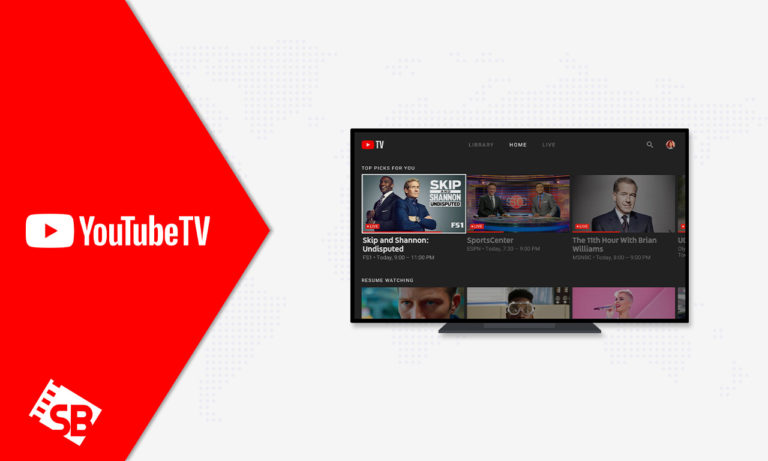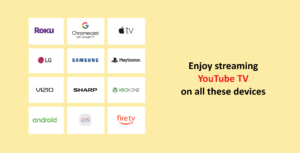As the YouTube app is pre-installed on almost every smart TV, can you install YouTube TV on a smart TV outside USA? Yes you can install and watch YouTube TV on smart TVs including Google Chromecast, Apple TV, Fire TV, and even Roku.
However, this ease is only available for American users. If you can’t find the app of YouTube TV outside USA on your smart TV; then you’ll need to get a premium VPN like ExpressVPN to access the geo-blocked service.
There are tons of best shows on YouTube TV outside USA like Best Shot, Billions, and many more, without paying much for YouTube TV cost. Additionally to get it outside USA, use a reliable VPN such as the ExpressVPN.
This article will teach you how to get YouTube TV on Smart TV outside USA.
How To Install YouTube TV On Smart TV Outside USA? [Quick Steps]
It takes a few minutes to install YouTube TV app to your Smart TV. With the following steps, you can get YouTube TV on Smart TV outside USA:
- Launch the YouTube TV app on your television.
- Navigate to YouTube TV website on your computer or mobile device.
- Input the activation code provided on your TV at TV.YouTube.com/start.
- Choose the account connected with your YouTube TV Base Plan.
- Select Allow. You may now start streaming YouTube on Smart TV.
Note: Remember, new YouTube subscribers have the opportunity to sign up for a YouTube TV free trial. You can access more than 85 channels included in the Base Plan using a trial.
How to Activate YouTube TV on Smart TV using Chromecast Outside USA? [Easy Steps]
One of the most straightforward answers to how to get YouTube TV on smart TV outside USA is using Chromecast. Chromecast doesn’t need a smart TV. Instead, you can connect a tiny gadget to an HDMI port and “cast” YouTube from your computer, tablet, or phone. Here is how:
- Connect the Chromecast to an HDMI slot and power supply, then use your tablet or phone to connect it online.
- Launch the YouTube app. After setting up Chromecast, cast YouTube videos.
- Go to YouTube TV to cast YouTube from a PC.
- Connect your phone or tablet to the same Wi-Fi network as your Chromecast.
- Tap the Cast icon. YouTube will look for Chromecast devices to cast to.
- On Google Chrome, select the three dots on the top-right corner of Chrome and pick Cast.
- Choose your Chromecast. Now, YouTube TV will appear on your TV screen!
- Start streaming!
Note: Unlike smart TV, you’ll use the YouTube app on your phone, tablet, or Chrome to highlight, start, stop, and look for videos. You can also manage the volume this way, although you’ll normally be able to do it using your Televisions remote.
How do I Fix If YouTube TV Is not Working on Smart TV Outside USA?
If you have the most recent model of the Samsung TV and a fast internet connection, then fix YouTube TV on your Smart TV by following the solutions below. These fixes also work if YouTube TV is not working on Smart TV.
Check to See if the Servers for YouTube TV are Offline
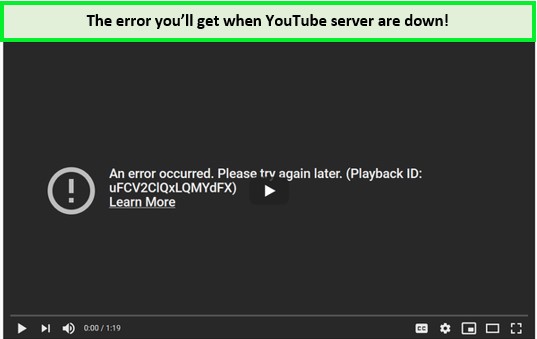
YouTube TV servers are offline here!
If you can’t use the YouTube TV app on Smart TV or cannot sign in to your YouTube TV subscription using the app, there is likely an issue with the YouTube TV servers.
You may check for server changes by visiting websites such as Downdetector as well as the official pages of YouTube on social networks.
Restart your Smart Television and router.
Mostly smart TV issues may be resolved quickly by restarting your devices. It resets all running programs and processes and re-initializes all of its features. Follow the instructions below to restart your Smart TV:
- Switch on the smart television and wait for the applications to load.
- Then, disconnect it from the power outlet and wait thirty seconds.
- Reconnect the power plug and switch on your smart TV.
- Relaunch the YouTube TV app and see if it functions correctly now.
If you’re having trouble connecting to your Wi-Fi, restart the router. To do so, follow the outlined steps below:
- First, switch off the router and remove the power connector from the wall.
- Now, wait a moment before plugging in the power cord again.
- Next, switch on the router and allow your smart television to reconnect to your wireless network automatically.
- Finally, check the YouTube TV app to determine if the problem has been resolved.
Delete all of the app’s cached data from YouTube TV.
Follow these instructions on any Smart TV model beginning with 2020 or later to delete the cached data for the YouTube Television application:
- Switch on your Smart TV and select the Start button.
- Go to Support > Device Care. Your smart TV will immediately begin scanning its internal memory.
- Next, select Manage Storage and look for the YouTube TV app in the application list.
- Click View Details, then Clear Cache. The app’s cache data will be removed from your internal memory.
- Restart your smart TV and then open the YouTube TV app. Next, visit your account to check whether the problem has been resolved.
The cache of an application is an example of the non-permanent data that may be saved on your smart television to provide a quicker loading time and improved application performance. Although, it may become problematic if the information is kept excessively without being updated, even if you have YouTube TV on Apple TV.
Consider Reinstalling your YouTube Television Application on Smart TV
If emptying the app’s cache fails to unblock YouTube TV on Smart TV, you may reinstall the YouTube TV app on your Smart Television. This is also useful for older Smart television models that do not enable deleting cache data.
Follow these steps to reinstall the YouTube TV app on your Smart TV:
- Power your Samsung television and select the Menu Icon on the remote control.
- Navigate to Apps > Settings > Delete. Again choose it for confirmation purposes.
- Restart your smart television and navigate to Apps using the Search function to locate the YouTube Television application.
- Select it, then click Install.
- After installation, use the application and sign in to your profile. Verify that the issue is resolved.
You may manually update YouTube Television on your Smart TV if the application is loaded but outdated. Follow this procedure to achieve this:
- Switch on your smart television and use the remote to select the Smart Hub icon.
- Enter and go to Featured > YouTube TV.
- Choose Update Apps, then Select All > Update.
- Your smart television will immediately begin downloading updates for any obsolete applications.
Update The Software on Your Samsung TV
Here are the steps you should take to update the software on your Samsung TV:
- Turn on your Smart TV and press the Start button on the remote to get started.
- To update your software, go to your settings, support, and software update.
- Pick the Now to Update option. A new software update for your smart TV will download and begin installing.
- Select OK to restart your Samsung television.
- Start YouTube TV and see if that helps.
With the most recent software, your Samsung TV’s apps and features may work properly. However, most bugs are resolved in newer software versions, and certain programs may even become compatible with newer versions.
Reset Your Samsung Television to the Manufacturer’s Default Settings
If none of the preceding solutions worked, your last option is to factory reset your Samsung TV. Follow the instructions below to reset your Smart television to factory settings.
- After turning on your Smart Television, push the Home button on the remote.
- Select Reset from Settings > General. Choose Reset from the Settings > Support > Self Diagnosis menu for earlier models.
- Enter the default PIN for Samsung, LG and Hisense smart TV, which is 0000. You can also key in 1234 as the default pin for LG smart TV
- Wait until the reset is complete.
- Set up your Samsung television and launch the YouTube TV application.
- Log into your account and verify that the application functions appropriately.
This returns your smart TV to its default settings and removes all applications except those preloaded. Additionally, it deletes all user information, including downloaded files and remembering passwords.
Which Devices are Compatible with YouTube TV other than Smart TV Outside USA?
You may be searching how to get YouTube TV on Smart TV outside USA, but YouTube TV is also compatible with a variety of streaming media platforms, including:
- Roku players
- TVs, Apple TVs,
- Amazon Fire TV,
- Google Chromecast
- Mac
- Firestick
- Windows
- iOS
What to Watch on YouTube TV in 2023?
The following is a list of the top shows currently available on YouTube to watch and save time you spend by searching throughout the internet.
- Killing Eve
- Savage Kingdom
- Rick and Morty
- Yellowstone
- Euphoria
- Queen of South
- Friday Night In With The Morgans
- Step Up
- The Thing about Pam
- Animal Fight Night
YouTube includes some of the best programs and shows on television. Additionally, it provides a complete selection of the best YouTube TV movies suitable for individuals of all ages, thrillers, instructional documentaries, dramas, and classics.
FAQs – How to Get YouTube TV on Smart TV Outside USA
Do all smart TVs have access to YouTube TV?
Why can’t I get YouTube TV on my TV?
Why can’t I get YouTube TV on my Samsung smart TV?
Conclusion
Getting YouTube TV on Smart TV outside USA is straightforward. Besides, the YouTube TV app is an excellent way to access live TV and premium channels.
However, to get the most out of your subscription and stream YouTube TV on your Smart TV seamlessly, you will need to ensure that the YouTube TV app on your smart TV is operating at its peak performance.
An answer to how to get YouTube TV on smart TV outside USA won’t be an uphill task as long as you have the best YouTube TV VPN. If you cannot continue with the YouTube TV subscription, you can always cancel YouTube TV.